With the release of Home Assistant Core 2022.4, the way you interact with switches in your smart home has evolved. The new “Switch as X” helper gives you the ability to customize each switch’s function, whether it's controlling a light, fan, or cover. This update means that switches in Home Assistant are no longer treated uniformly; you can define their roles within your home automation system.
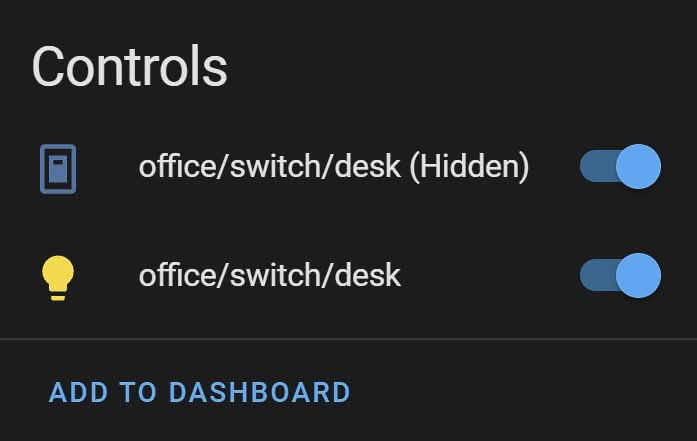
Contents
Customizing Switch Functions
This enhanced functionality is expected to be well-received by the Home Assistant community. With the "Switch as X" helper, you can change an entity titled switch.living_room_light to light.living_room. Home Assistant will then treat that light entity as it would any other light. This makes it easier to use in automations and scripts and allows it to be displayed in light-specific Dashboard cards.
How to Convert a Home Assistant Switch to Another Entity
You have two options to convert a switch into one of the available types.
Option 1: Create a New Helper
- Navigate to Helpers: In the Home Assistant UI, go to Settings > Devices & Services > Helpers.
- Add Helper: Click on the Add Helper button.
- Select Switch as X: Choose the Switch as X option from the list.
- Configure: Follow the prompts to select the switch you want to convert and define its new role (light, fan, cover, etc.).
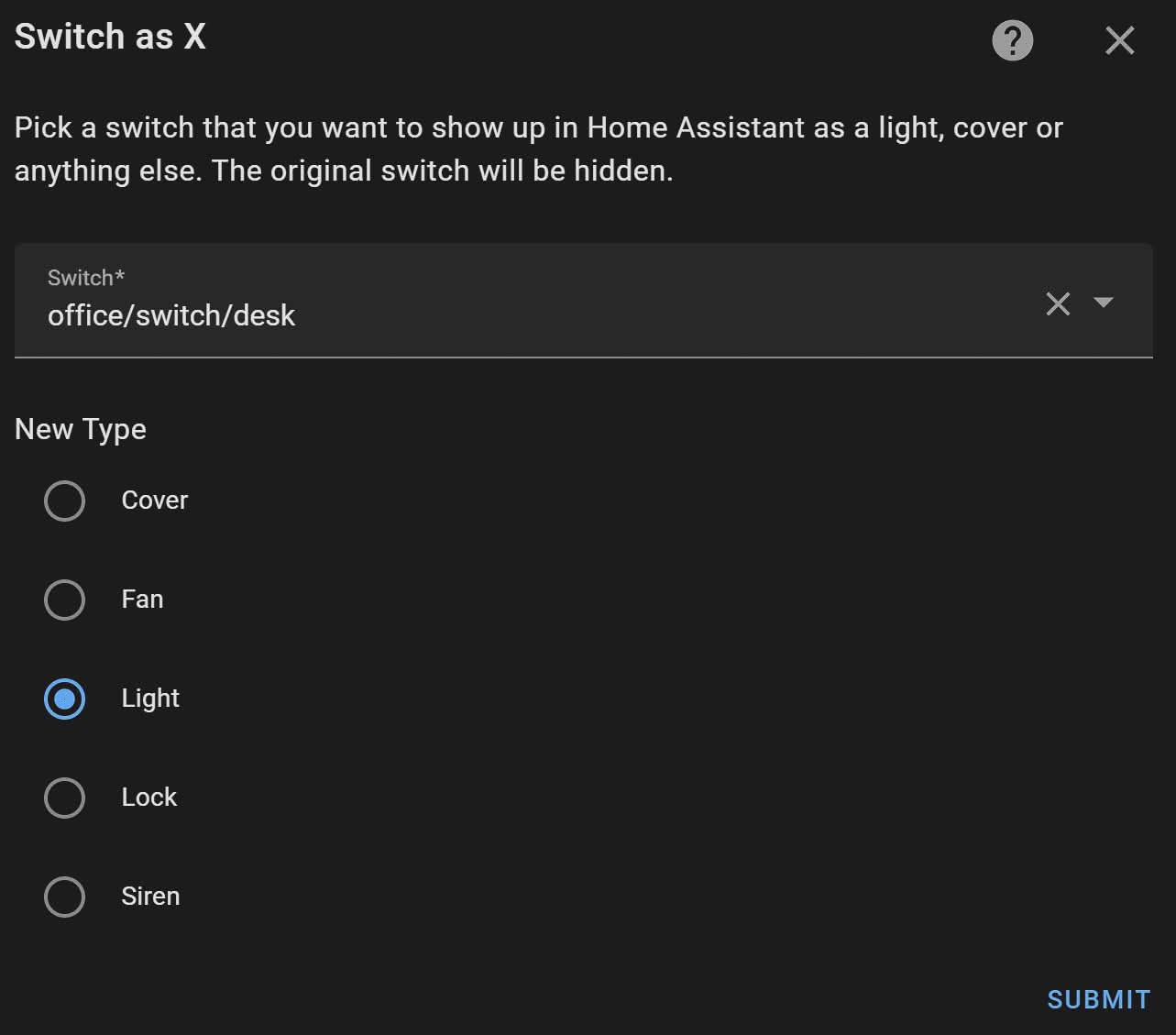
Option 2: Update the Switch Entity
- Open Entity Settings: Go to Settings > Devices & Services and find the switch entity you intend to convert.
- Modify Entity: Click on the switch entity to open its settings.
- Select Switch as X: Choose the Switch as X option and define its new role.
- Save Changes: Once updated, the original switch entity will be hidden, and the new entity will appear with the selected role.
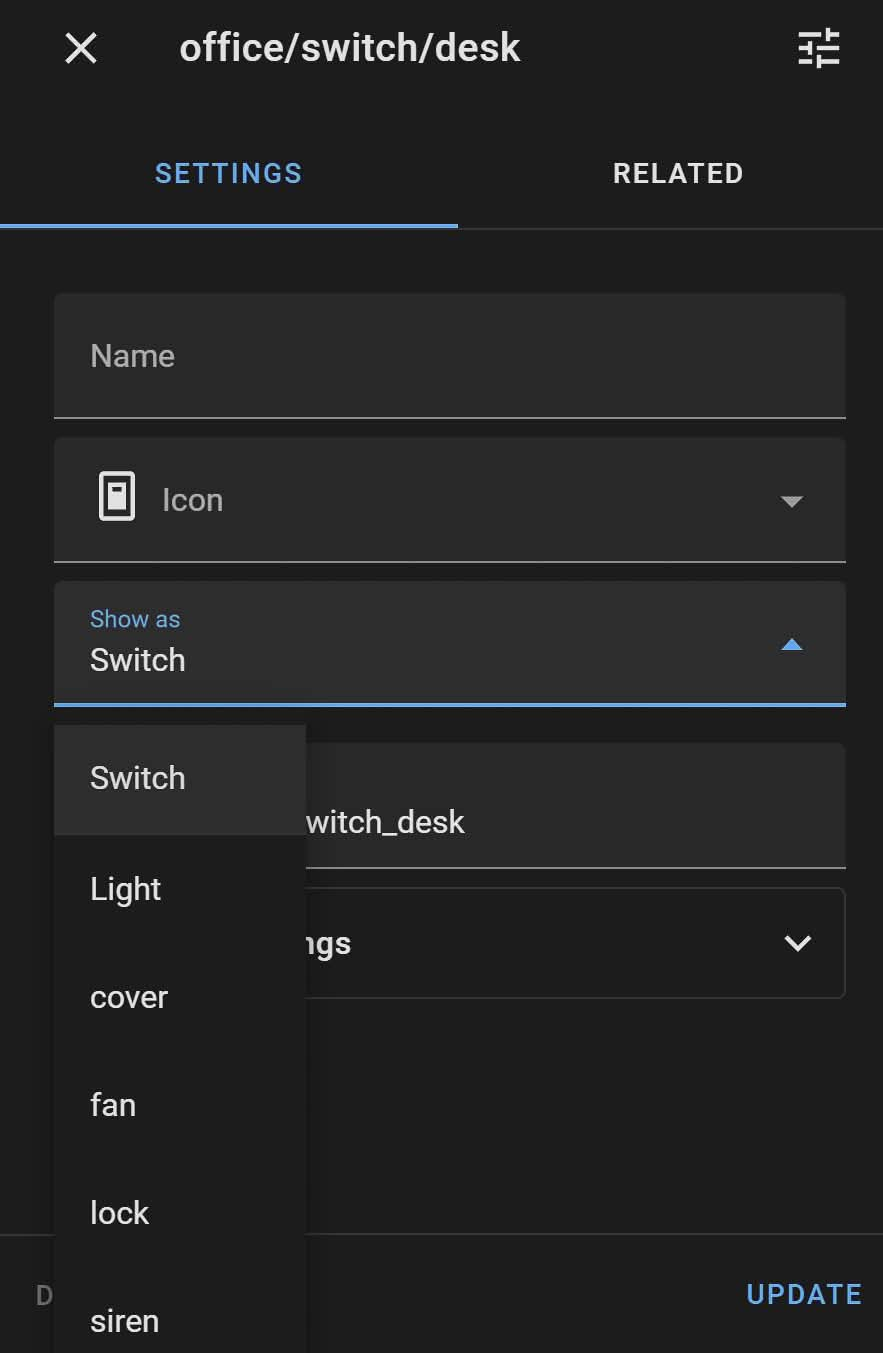
Benefits of Using Switch as X
- Simplified Automation: By converting switches to specific roles, you can streamline your automations and scripts, making them more intuitive and easier to manage.
- Improved Dashboard Display: Entities converted using Switch as X can be displayed in role-specific Dashboard cards, enhancing the visual organization of your smart home interface.
- Increased Flexibility: This feature allows for greater customization and flexibility, enabling you to tailor your home automation setup to better meet your needs.




Conclusion
The introduction of the Switch as X helper in Home Assistant Core 2022.4 marks a significant step forward in home automation flexibility. By enabling users to customize the functions of their switches, Home Assistant continues to enhance the user experience and simplify the management of smart home devices. Whether you're an advanced Home Assistant user or just getting started, this feature offers valuable new ways to optimize your home automation setup.
Consider experimenting with the Switch as X helper to see how it can enhance your smart home experience. For more detailed guidance and community support, refer to the Home Assistant forums and documentation.
