Groups play a crucial role in managing your numerous devices in Home Assistant. Whether you're controlling multiple lights, adjusting media players throughout your home, or setting up presence detection with multiple sensors, groups can be used for almost any purpose. Until now, groups could only be created by editing the configuration.yaml file. With the release of Home Assistant Core 2022.4, this is no longer the case. Groups can now be created and edited directly from the graphical interface, without needing a text editor.
Contents
Groups as Home Assistant Helpers
Groups are now located in the Helpers section of the configuration in the Home Assistant Dashboard. When creating a group, you will be presented with a list of entity types that can be grouped. After selecting a type, you can start adding individual entities to the group.
Creating Groups in Home Assistant Configuration
Creating groups within the Home Assistant Configuration is now straightforward and accessible. This functionality allows you to manage multiple devices more efficiently, enhancing the automation capabilities of your smart home setup. Below, we'll guide you through the steps to create and manage groups, ensuring you make the most out of this powerful feature.
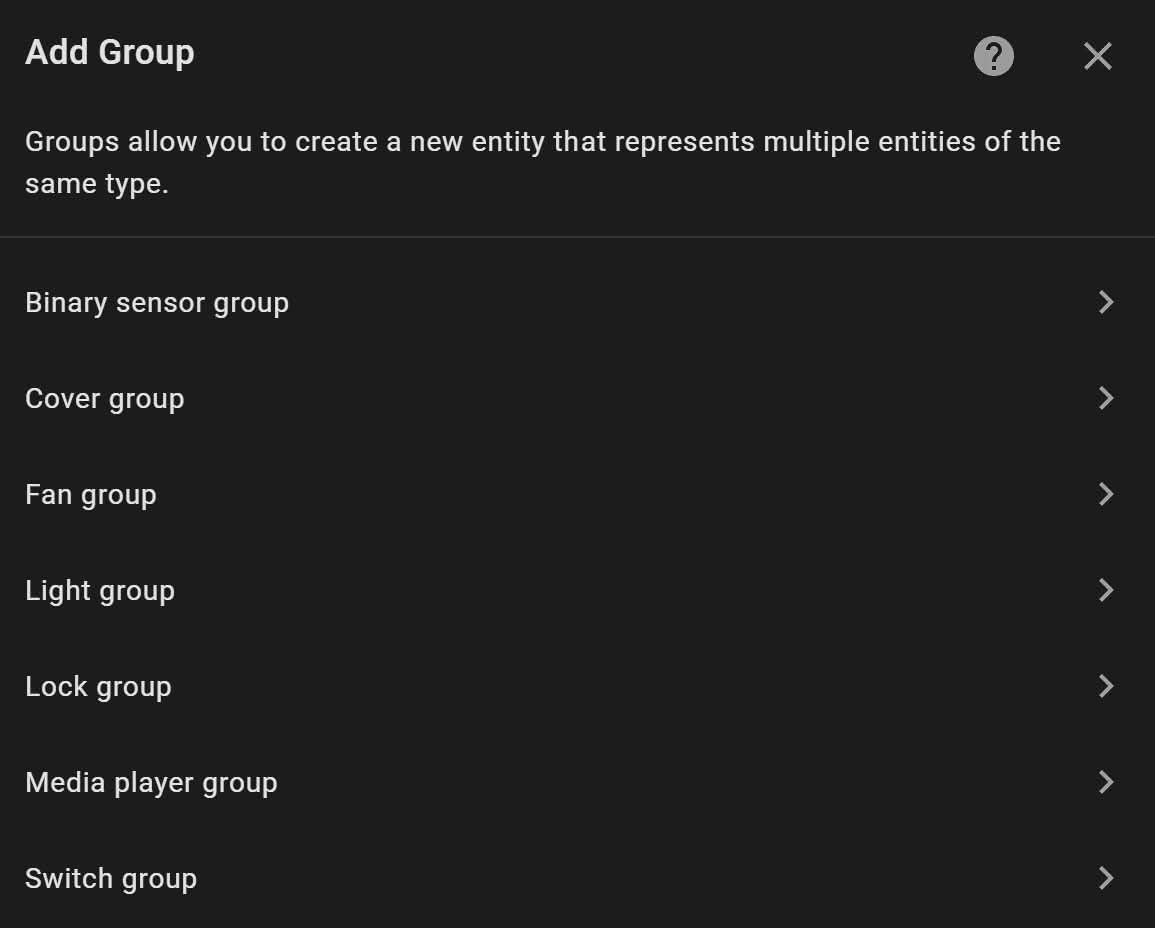
Example: Grouping Occupancy Sensors
Let's walk through an example of grouping occupancy sensors in an office. By creating this group, you can use it in automations and scripts, saving you from having to add each sensor individually. By default, an OR condition defines the group's status, meaning if any entity switches to on, the group will be on. If you prefer the group's status to be defined by an AND condition, you can enable the All entities slider.
Hiding Group Members
Another useful option is hiding the members of the group. For instance, if you have a light fixture with three individual spotlights, it's unlikely you'll control each spotlight individually. By hiding the members, you will only see the light fixture group, while the individual spotlights remain hidden.
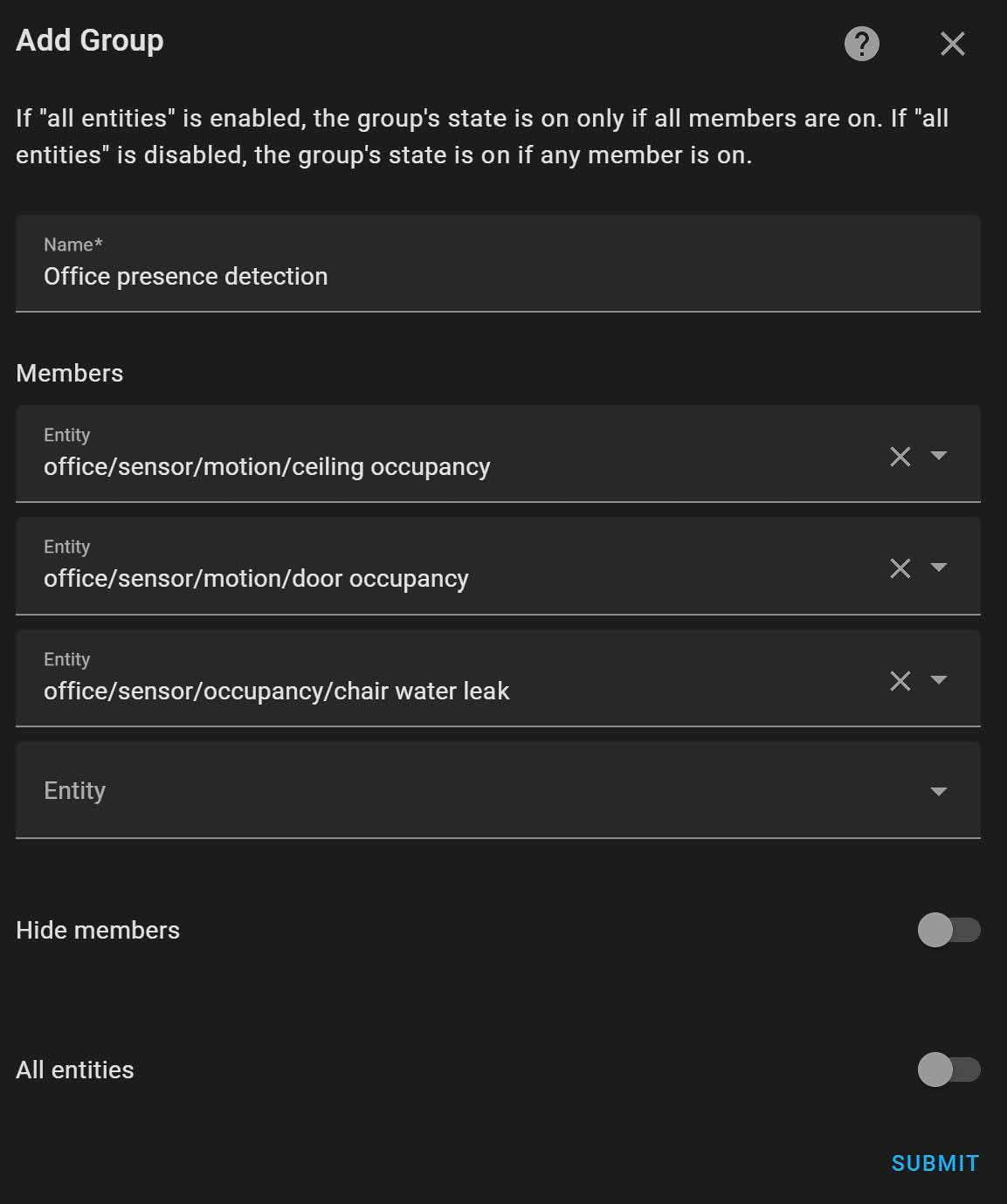
Detailed Steps for Creating and Managing Groups
- Accessing the Helpers Section:
- Open Home Assistant and navigate to the Configuration panel.
- Select the Helpers section.
- Creating a New Group:
- Click on the “Add Helper” button.
- Choose the type of entities you want to group (e.g., lights, sensors).
- Adding Entities to the Group:
- After selecting the entity type, add the individual entities you intend to include in the group.
- Configuring Group Conditions:
- By default, the group operates on an OR condition. To switch to an AND condition, enable the All entities slider.
- Hiding Group Members:
- If you prefer to hide the individual entities within the group, enable the Hide members option.
Summary
With Home Assistant Core 2022.4, managing groups has become more intuitive and user-friendly. You can now create and edit groups directly from the graphical interface, making it easier to organize and automate your smart home devices. Whether you're grouping sensors, lights, or media players, the new group management features will streamline your Home Assistant setup.
For further customization, consider exploring the various options available in the Helpers section. By leveraging groups, you can create more efficient and effective automations, enhancing your overall smart home experience.
