Home Assistant is celebrating its seventh anniversary with the release of version 0.115, a significant upgrade to Home Assistant Core packed with exciting new features and enhancements to improve your home automation experience. This update introduces features like the Media Browser, which integrates seamlessly with popular services such as Plex, Spotify, and Sonos, along with NFC tag support for more versatile automations, and various interface improvements aimed at usability and customization. In this article, we'll explore some of the most notable features and changes in this update. For a complete overview, visit the Home Assistant website.
Contents
Media Browser for Plex, Spotify, Sonos, and More
Home Assistant now includes a Media Browser, supporting popular services like Arcam FMJ, Kodi, Philips JS, Plex, Roku, Sonos, and Spotify. This feature requires no additional setup from the user.
The Media Browser simplifies managing all your media needs from a single interface. Whether you want to select a playlist or cast media to your smart speakers and TVs, you can now do it directly from Home Assistant. Additionally, the Media Browser allows you to play media within the Home Assistant interface, such as viewing security camera footage.
Home Assistant Tags Become a First-Class Citizen
With Home Assistant Core 0.115, NFC tags are now fully integrated into the platform, making them a versatile tool for automating various tasks. The Home Assistant Companion Apps can read and write NFC tags, allowing users to seamlessly incorporate these tags into their automations. You can also build a dedicated NFC reader, which requires power to operate. Home Assistant provides detailed instructions on how to build such a DIY NFC reader, enabling you to create custom solutions for their specific needs.
There are fitting tags available for each option, enhancing the flexibility of your automation setup. Credit card-sized NFC tags are ideal for creating a jukebox, where each card can represent a specific playlist or album. Meanwhile, NFC sticker tags are convenient for scenarios where a smartphone will be used to scan the tag, offering a quick and easy way to trigger automations without additional hardware. This versatility makes NFC tags a cost-effective and flexible solution for enhancing your smart home automation.
NFC tags have become a popular tool for smart home enthusiasts because they offer a simple yet powerful way to trigger automations and control devices. Here are some examples of how people are using NFC tags in their smart homes:
Bedtime Routines
- Scenario: Stick an NFC tag on your bedside table.
- Action: Tapping the tag can initiate a bedtime routine, such as turning off all lights in the house, locking doors, setting the thermostat to a comfortable sleeping temperature, and even starting a sleep meditation playlist on a smart speaker.
Leaving Home Automation
- Scenario: Place an NFC tag near the front door.
- Action: Use the tag to activate a “leaving home” routine that turns off unnecessary lights, adjusts the thermostat, locks the doors, and activates security cameras or alarm systems.
Quick Access to Home Entertainment
- Scenario: Attach NFC tags to physical media cases or remote controls.
- Action: Tapping a tag can automatically start playing a specific film, playlist, or TV show on a chosen device, turning on the TV and sound system if needed.
Smart Jukebox
- Scenario: Use credit card-sized NFC tags as part of a jukebox system.
- Action: Each card can represent a different album or playlist. Scanning the card with a smartphone or NFC reader will start playing the selected music on a designated speaker or sound system.
Fewer Restarts Required
Previously, making changes to YAML code required a full restart of Home Assistant, which could be cumbersome, especially during testing. With the new update, you can now reload YAML in the configuration server control page for certain integrations, making testing more efficient.
Enhanced Logbook Functionality
The logbook now displays detailed information about what script or automation caused a specific action, such as a light turning on or a media player starting. This improvement significantly enhances the logbook's usability, making it a valuable tool for troubleshooting and understanding your automations.
Home Assistant Dashboard Improvements
Version 0.115 also introduces several interface enhancements aimed at improving usability and customization. Key changes include sidebar customization and a new card for your Home Assistant Dashboard.
Customizable Sidebar
The sidebar in Home Assistant is a vertical menu that appears on the left side of the user interface. It provides quick access to various sections and features within Home Assistant, such as the Dashboard, Logbook, and Media Browser. With version 0.115, the sidebar can now be customized to better fit your personal workflow and preferences. You can rearrange items, remove sections you don’t frequently use, and easily add them back as needed.
To customize the sidebar, simply click and hold on the sidebar’s header to enter edit mode. Removed items will appear at the bottom of the list and can be restored by clicking the plus icon. This flexibility allows you to streamline the interface, keeping only the most relevant tools and features readily accessible.
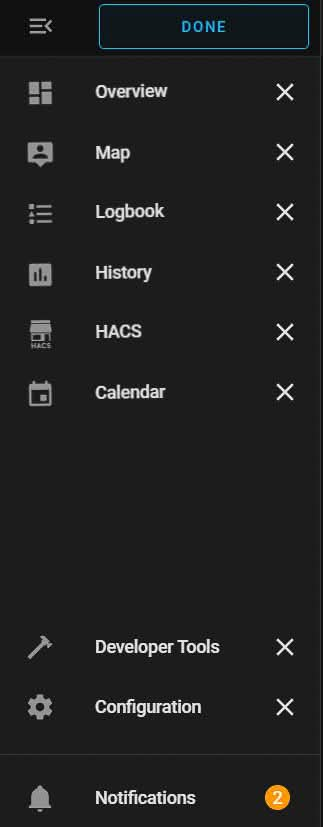
A Calendar Card for the Home Assistant Dashboard
The new Calendar Lovelace card offers a convenient way to view your schedule directly from Home Assistant. This card works seamlessly with the Google Calendar integration and offers three different view modes: monthly, daily, and agenda views.
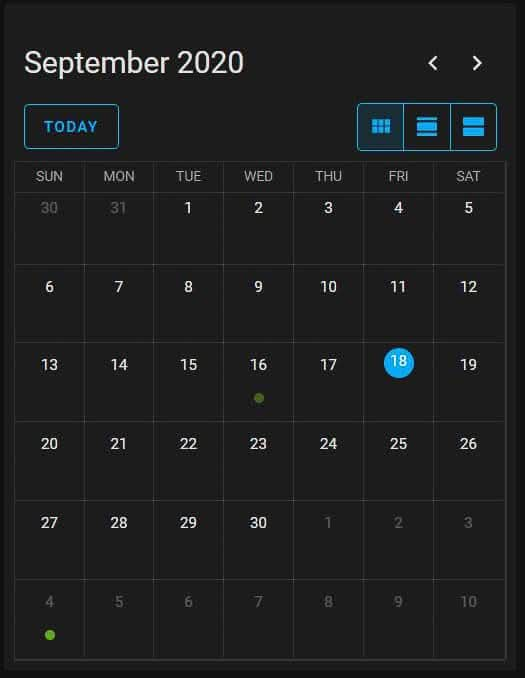
Uploading Person Images
In Home Assistant, person images are used to visually represent users across different parts of the interface, enhancing personalization and user identification. With version 0.115, users can now upload person images directly from the interface, making it easier to customize their Home Assistant experience. These images can be cropped within the interface itself, eliminating the need for external image editing tools.
Person images are prominently used in the Map feature, where they appear as icons representing each person’s location, making it easy to identify who is at home or away at a glance. This visual representation can help you quickly understand the status and presence of household members. Additionally, person images may be displayed in user-related notifications, device trackers, and other areas where user identification is necessary, providing a more intuitive and visually cohesive experience throughout the Home Assistant platform.
Streamlined More Info Dialogue
The “more info” dialogue, which appears when clicking on a device in the Lovelace interface, has been updated. Devices with controls, such as lights and media players, now display two panels: one for controls and another for history and logbook entries.
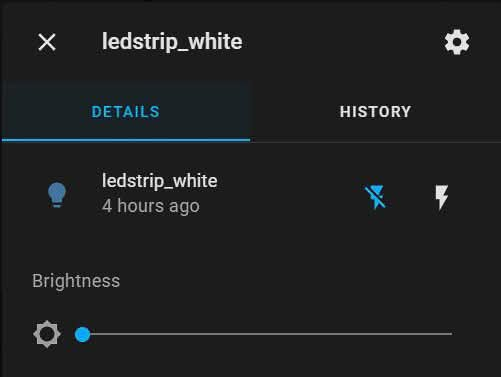
Conclusion
These are just some of the key features and improvements in Home Assistant Core 0.115. For a complete list of changes, refer to the full changelog on the Home Assistant website.
Important Note
As with most updates, there may be breaking changes. It's crucial to review the list of breaking changes and address any issues. The Home Assistant community often suggests waiting for follow-up updates for enhanced stability, but if you're eager to try the new features, you can install the update immediately.
