Zigbee2MQTT version 1.26.0 introduces a valuable feature for users who want to safeguard their Zigbee network setup. You can now create and download a complete backup of your Zigbee2MQTT configuration. This backup can be done by publishing the zigbee2mqtt/bridge/request/backup command via MQTT or through the Zigbee2MQTT frontend interface.
Contents
Why Back Up Your Zigbee2MQTT Configuration?
Backing up your Zigbee2MQTT configuration ensures that you can quickly restore your setup in case of a system failure, device migration, or other unexpected issues. By keeping a backup, you save time and effort in re-pairing devices and reconfiguring your network from scratch.
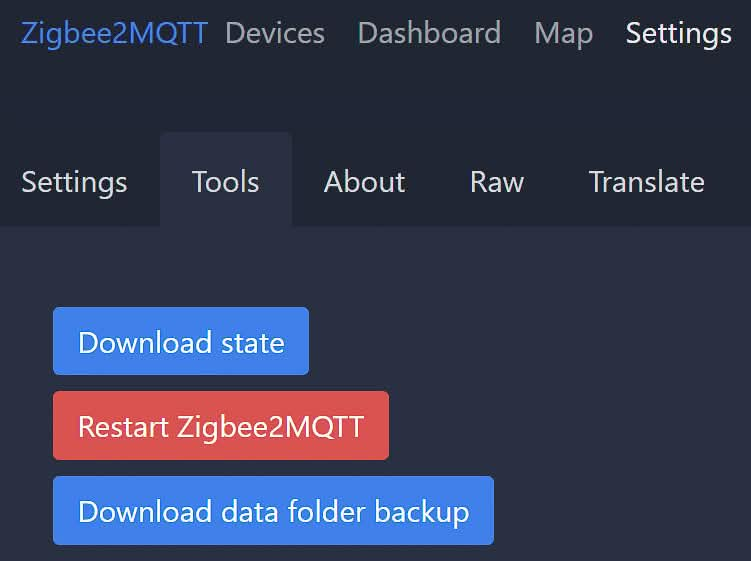
Steps to Back Up Zigbee2MQTT Configuration
Method 1: Using MQTT Command
- Open your MQTT client: Connect to your MQTT broker using your preferred client.
- Publish the backup request: Send a message to the topic
zigbee2mqtt/bridge/request/backup. - Download the backup: The backup files will be available for download. Follow your MQTT client's instructions to retrieve these files.
Method 2: Using the Zigbee2MQTT Frontend
- Access the Zigbee2MQTT frontend: Open the Zigbee2MQTT interface in your web browser.
- Navigate to the backup section: Find the backup option in the settings menu.
- Initiate the backup process: Click on the backup button and wait for the process to complete.
- Download the backup files: Once the backup is ready, download the files to your local storage.
Contents of the Backup
When you download your Zigbee2MQTT backup, it will include the following four essential files:
configuration.yaml
- Contains your Zigbee2MQTT configuration settings.
- Includes MQTT broker details, paired devices, their friendly names, and groups.
coordinator_backup.json
- A backup of the coordinator to which all your Zigbee devices are paired.
- Essential for restoring the network without re-pairing devices.
database.db
- Stores information about all your individual devices.
- Includes device IDs, addresses, and other metadata.
state.json
- Records the current state of your Zigbee devices.
- Note: The state data may be slightly outdated by the time you download it due to ongoing changes in device states.
Restoring Your Zigbee2MQTT Configuration
In case you need to restore your Zigbee2MQTT configuration, simply upload these files back into your Zigbee2MQTT setup. This will reinstate your previous configurations, paired devices, and their states, ensuring minimal downtime and disruption.
Conclusion
Regularly backing up your Zigbee2MQTT configuration is a smart practice to maintain the integrity and continuity of your Zigbee network. With the new backup feature in Zigbee2MQTT 1.26.0, the process is straightforward and efficient, giving you peace of mind knowing your configuration is safely stored and easily restorable.
For more detailed instructions, troubleshooting tips, and advanced configurations, refer to the Zigbee2MQTT documentation.

This is cool. How do you restore all of this, thought?
now that is the mystery,
my thoughts are as i want to back up from home asstant and have a separate container ,
is to use vs code go into thr YAML and copy from there ,
but as yet hrs of googling not found a straight answer loads of click bait and rabbit holes
Please take a look at this post: https://github.com/Koenkk/zigbee2mqtt/discussions/19924
Do you have a comment/advise?
I wonder how I can restore the Zigbee2mqtt backup. I want to migrate from CC2531 to CC2652P dongle, without re-pairing all devices.