The Battery State Card, a breath of fresh air for those that want to keep an eye on the batteries of their smart home gadgets, has swooped in to take the mantle from the now-dormant Lovelace Battery Entity custom card. This new custom card by Max Chodorowski builds upon the foundation laid by its predecessor, adding a slew of impressive features to help Home Assistant users keep a watchful eye on the battery status of their devices.

Versatility in displaying battery status
The Battery State Card not only allows for seamless integration into the Home Assistant Dashboard, but also melds harmoniously with entity cards. This means you can have the best of both worlds: a standalone custom card and battery status indicators nestled alongside other entities.
<
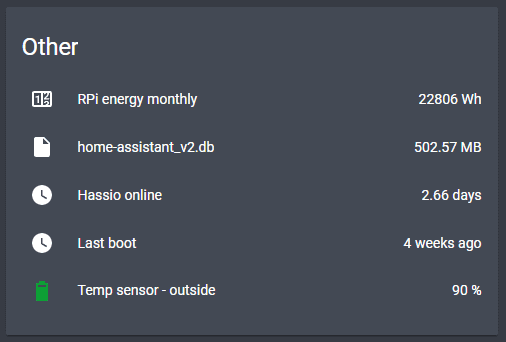
Tailor the card to your heart's content
Flexibility is the name of the game with the Battery State Card. With an array of customization options, you can imbue your card with a unique flavour. Experiment with custom threshold colours or gradients that transition from green to red, reflecting the life of your batteries. By employing entity filters, you can ensure only devices with battery percentages below a specified threshold make the cut.
Interactive features for a smarter experience
The Battery State Card's interactivity doesn't end with its appearance. Tap actions enable you to perform various tasks, such as sending a notification to your phone when a battery dips below a certain percentage or whisking you away to your favourite vendor's Amazon page.
A bird's-eye view of your battery landscape
The most impressive item of the Battery State Card is its sorted list feature. This nifty tool keeps devices with the lowest battery percentages at the top, ensuring you're always in the loop. The cherry on top? A collapsed view that neatly tucks away devices, expandable with a simple click of an arrow.
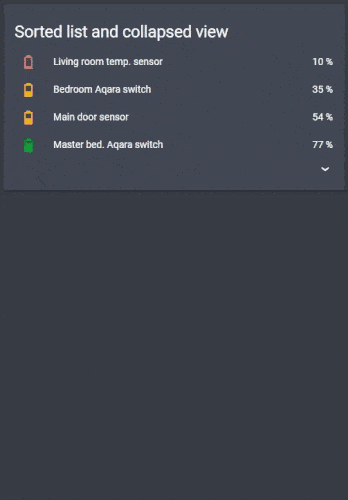
Keep your batteries in check with Home Assistant
Monitoring your batteries in Home Assistant is a must, and the Battery State Card is the perfect companion for the task. Whether you prefer automations or a visual overview, this custom card has got you covered, offering a sleek and efficient way to keep tabs on your battery-operated devices.
