Over the years, we have seen many attempts at integrating Home Assistant with Windows. This is down to the fact that there is no official companion app for Windows (and there likely won't be one for some time). As such, we are reliant on third-party developers to make it happen, as is the case with the application I am showcasing today: HASS.Agent.
The developer of HASS.Agent, LAB02 Research, invited me to have a look at their attempt at cleanly integrating Windows with Home Assistant. This application is open-source, free, and besides presenting sensors to Home Assistant, it also supports commands, notifications, and quick actions.
Installing HASS.Agent on Windows
HASS.Agent is a Windows application only. There are no macOS or Linux releases due to it being developed in .NET 6 framework. The installation is as easy as downloading the latest release from GitHub and executing it. During the installation, you will be prompted to add the URL of your Home Assistant and, optionally, configure MQTT. You can add either the internal or external URL during the installation, as it doesn't support automatic switching yet. HASS.Agent uses MQTT to deliver sensor states from Windows to Home Assistant.
HASS.Agent will prompt you whether you want it to autostart, and there is also an option to have the app update itself. You can choose between just getting a notification and updating manually, or having the app do it all by itself. I prefer reading changelogs before updating any application or service, so I am delighted to see the former option included.
Once installed, a new icon will appear in your Windows tray. A double click on it will bring up the main interface of the application. Here, will quickly be able to see whether the connections between Home Assistant and Windows are in order—or not.
Setting up Windows sensors for Home Assistant
The first thing I wanted to check was the number and types of sensors HASS.Agent supports, and to my delight, the list is extensive. This includes the basics such as the CPU and GPU temperature, memory usage, and current volume, but also the active window and a binary sensor that detects microphone activity. The latter is useful as it lets you set up automations in Home Assistant whenever you are in a call while working from home.
Controlling a Windows machine from Home Assistant
Sensors are just one part of HASS.Agent. Next on the list, we have commands. Using commands, you can, for example, remotely shut down your Windows machine using Home Assistant. Or you could adjust the volume and open a certain URL or application. If the included commands aren't what you are looking for, you can also execute a PowerShell command or script and send hotkeys. As with the sensors, you configure commands one by one.
Quick actions are like Android quick settings for Windows
The easiest way of describing the quick actions is by comparing them to quick actions on Android. By hitting a hotkey combination, you can quickly control Home Assistant lights, automations, scripts, media players, etc. you have set up in HASS.Agent.
This feature is also what differentiates HASS.Agent from other, comparable, services such as HASS Workstation Service. You can choose the same actions that are available in Home Assistant itself, such as on, off, toggle, play, and pause. I do wish I could customize the look of the quick actions, but as HASS.Agent is in early development, I'm hoping additional options will be added somewhere down the line.
Native Windows notifications from Home Assistant
Last, but definitely not least, the notification capabilities of HASS.Agent need to be mentioned. By installing the HASS.Agent Notifier using HACS, you can send native Windows notifications from Home Assistant. These can include a title, a message, and an image. Of course, you can also use templates when setting up these notifications in scripts and automations.
HASS.Agent: Early verdict
Despite being in the early stages of development, HASS.Agent provides a solid integration between Home Assistant and Windows. At the time of writing, my Windows laptop is running version b2022.11.2, and I haven't experienced any crashes, lag, memory leaks, or the like.
With development on IOT Link left untouched for almost a last year, System Bridge refusing to launch on my system, and HASS Workstation Service having fewer features, I won't be uninstalling HASS.Agent anytime soon.

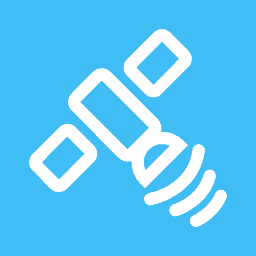


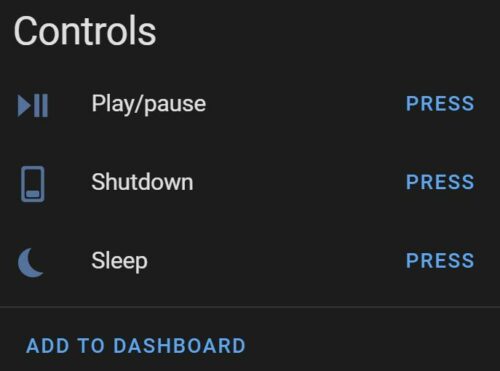

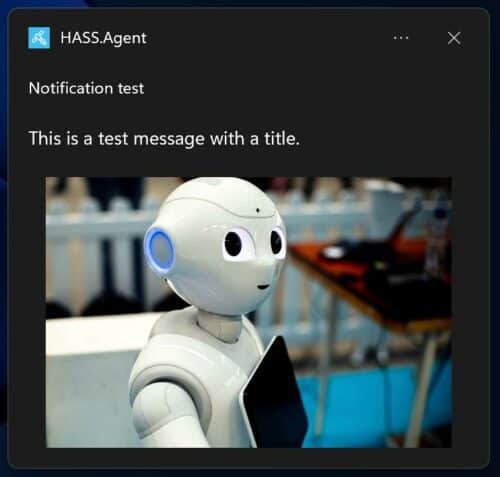

Problem is that some people find that HA has security issues and “holes”? Left behind by developers?
Who are these people? Home Assistant is open source, you can check out every single line of code.