
The Home Assistant ecosystem is continuously evolving, and talented developers regularly introduce custom components to enhance its functionality. One such recent addition is the integration of Netgear's WAX/WAC series access points with Home Assistant. This guide provides a comprehensive overview of this integration, highlighting its features, installation process, and benefits.
Contents
- Netgear and Home Assistant: A Seamless Integration
- Step-By-Step Installation Guide of the Netgear WAX/WAC Custom Component for Home Assistant
- Using the Home Assistant Community Store (HACS)
- Benefits of the Netgear WAX/WAC Integration with Home Assistant
- Conclusion
- Understanding the Netgear WAX/WAC Models
Netgear and Home Assistant: A Seamless Integration
Home Assistant users with Netgear access points can now rejoice, as a new custom component has emerged, enabling integration with Netgear's WA series access points. Remarkably, this integration functions independently of any cloud services, offering a secure and self-contained solution. The Netgear Home Assistant integration is particularly compatible with models WAX-610, WAX-620, and WAC-510. However, it's likely that other models in the WA series are also compatible. User feedback, especially from those testing the component with other models, would be invaluable. If you are able to contribute in any form, opening a new issue on GitHub is the way to go.
Step-By-Step Installation Guide of the Netgear WAX/WAC Custom Component for Home Assistant
The easiest way of adding this custom component to your Home Assistant is by using the Home Assistant Community Store (HACS). Using the Home Assistant Community Store (HACS) offers significant advantages over manual installation for Home Assistant users. It greatly simplifies the process of adding, updating, and managing custom components and integrations, thanks to its user-friendly interface and automated procedures.
HACS not only enhances the ease of customization but also ensures a safer and more reliable experience by handling compatibility and dependencies more effectively. In essence, HACS streamlines the Home Assistant experience, making it accessible to a wider range of users and enabling them to keep their smart home system up-to-date and tailored to their needs with minimal effort.
Using the Home Assistant Community Store (HACS)
- Access the Store: First, ensure you have HACS set up in your Home Assistant environment.
- Add Repository: Navigate to HACS and add the Home Assistant Netgear Integration repository.
- Install the Component: From here, install the custom component with a simple click.
Configuring the Netgear Integration
After installation, enable the integration through the integrations option in the Home Assistant web dashboard. You will need the following details from your access point for setup:
- Username (default:
admin) - Password
- IP Address
- Port (default: 443)
Repeat these steps for each Netgear WAX and WAC access point in your network to complete the integration.
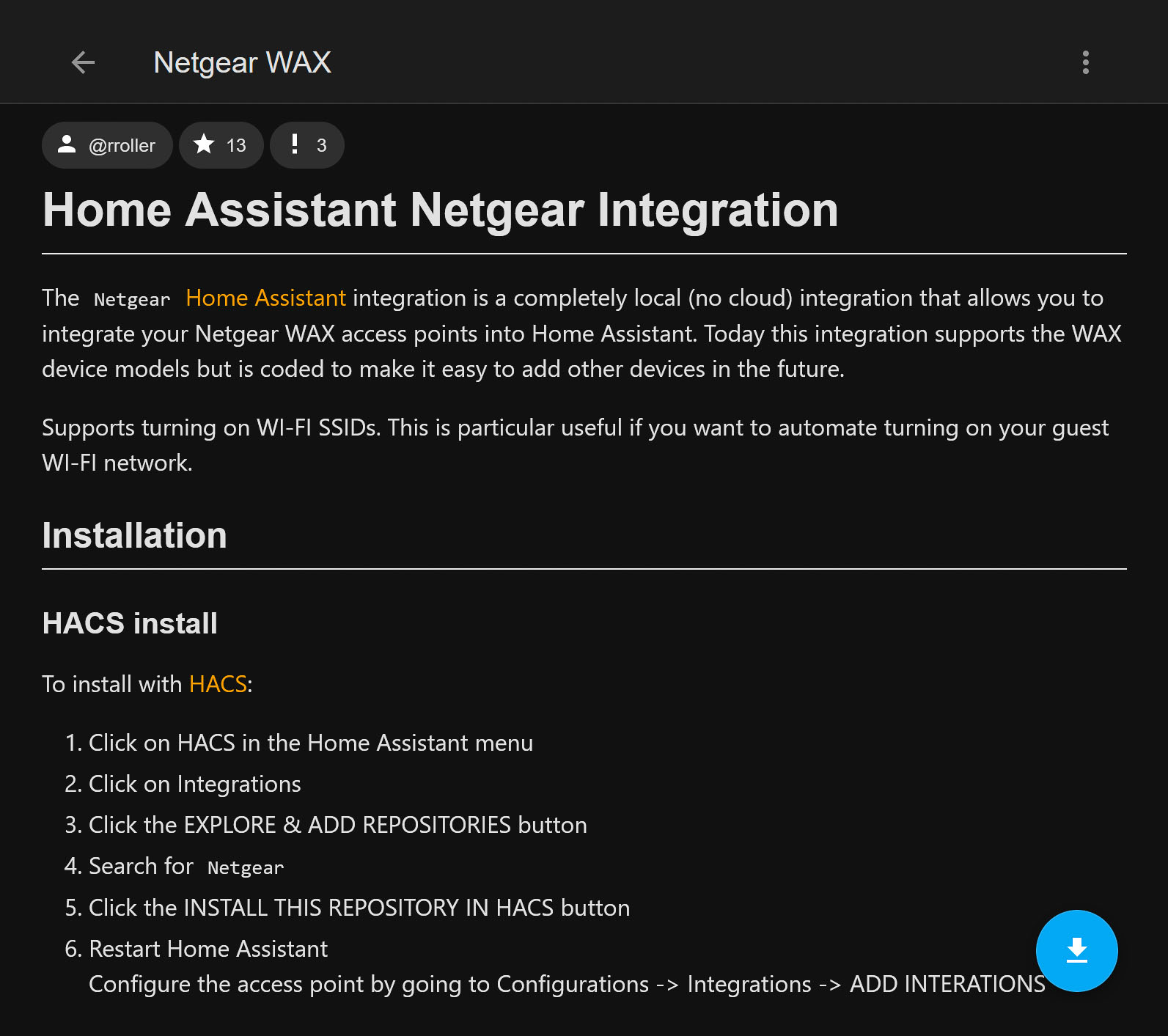
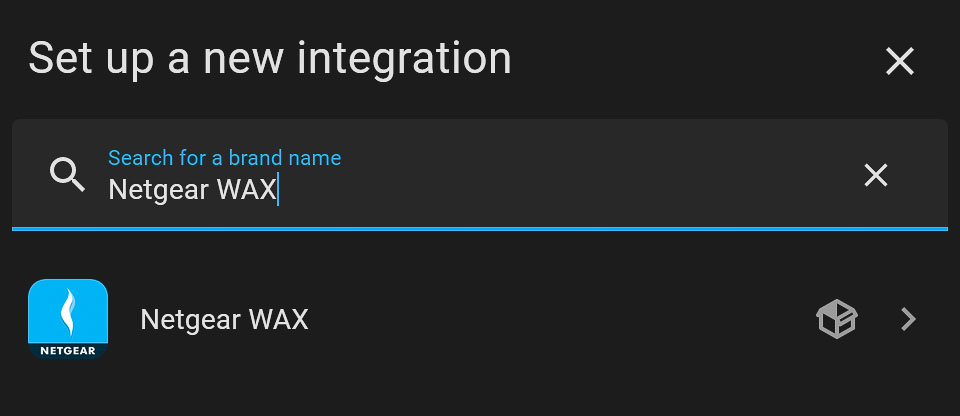
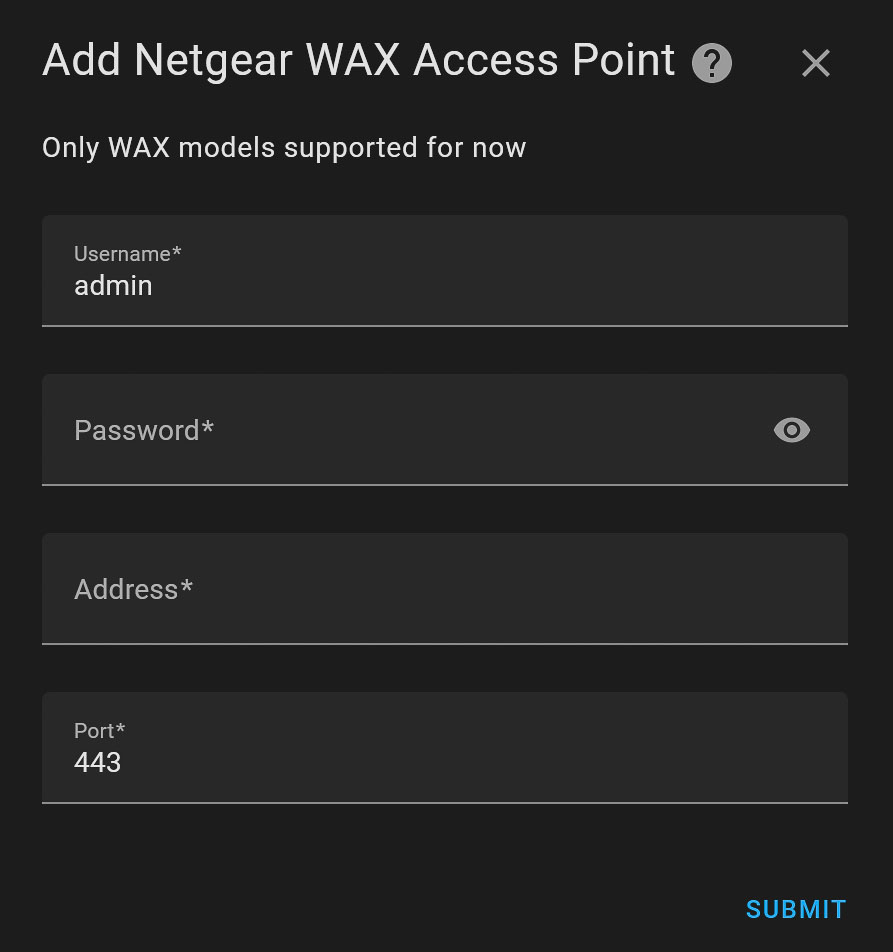
Benefits of the Netgear WAX/WAC Integration with Home Assistant
Once integrated, this component provides a range of features:
- Sensors: View metrics such as the number of connected clients, and traffic on wired and wireless connections.
- Wi-Fi Utilization Insights: Monitor Wi-Fi utilization to determine if an upgrade is necessary.
- SSID Control: Use switches to enable or disable individual SSIDs, ideal for managing guest networks or restricting access.
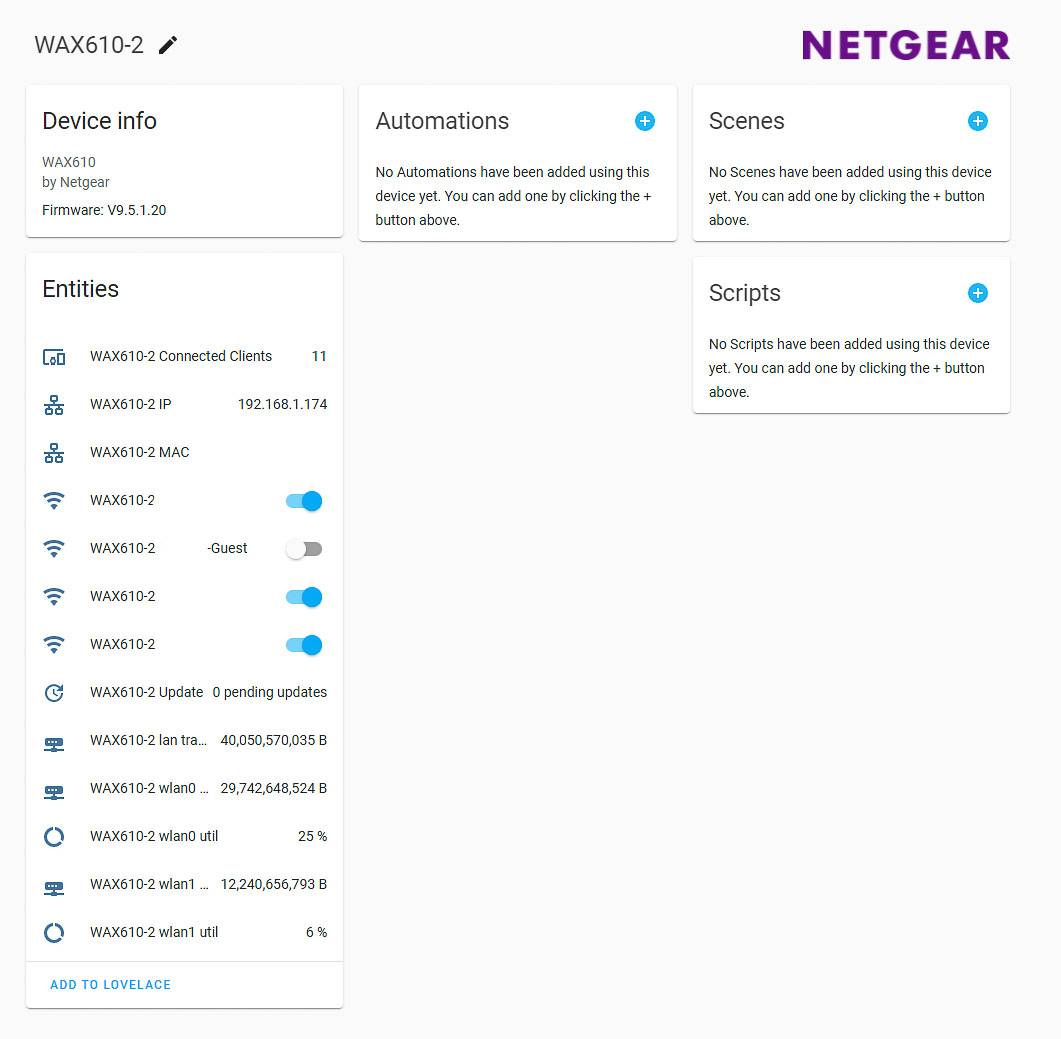
Conclusion
Integrating Netgear WAX/WAC access points with Home Assistant is a straightforward process that offers enhanced control and monitoring of your home network. This integration not only adds to the versatility of the Home Assistant platform but also maximizes the potential of your Netgear devices. Whether you're managing a robust home network or simply seeking more insight into your Wi-Fi's performance, this integration is an invaluable addition to your smart home setup. Here are a few examples of what can be achieved with this integration:
- Network Monitoring and Management: Users can monitor real-time data like the number of devices connected, bandwidth usage, and network traffic. This allows for proactive network management, ensuring optimal performance and identifying potential issues before they escalate.
- Automated Network Controls: Home Assistant can be set up to automatically enable or disable Wi-Fi access during specific times of the day. For example, parents can schedule the kids' Wi-Fi to turn off at bedtime or during homework hours.
- Guest Network Management: Users can activate guest networks when visitors are detected at home (using door sensors or presence detection) and deactivate them once they leave, enhancing both convenience and security.
- Custom Notifications: Set up custom alerts in Home Assistant based on network activity. For example, receive notifications when a new device connects to the network, or if there is a sudden spike in data usage.
- Energy Savings: Automate the powering down of access points in areas of the house that are not in use during certain times, like turning off Wi-Fi in the home office overnight, for energy efficiency.
Understanding the Netgear WAX/WAC Models
Netgear's WAX/WAC series offer robust and reliable connectivity solutions for both home and business environments. These devices, which include models like the WAX620, WAX610, and WAC510, are designed to cater to a diverse range of networking needs. They boast advanced features such as Wi-Fi 6 compatibility, dual-band operation, and MU-MIMO technology, ensuring high-speed, efficient, and stable wireless connections.
The WAX620 and WAX610 models, with their support for multiple SSIDs and high client capacity, are particularly adept at handling heavy traffic and diverse device ecosystems, making them ideal for tech-savvy households and small to medium-sized businesses. The WAC510, while offering slightly scaled-down features, still delivers dependable performance with Wi-Fi 5 capabilities.
WAX620 — Insight Managed WiFi 6 AX3600 Dual Band Multi-Gig Access Point
- Features: Wi-Fi 6 (802.11ax), dual-band AX3600, MU-MIMO technology, supports 256 clients.
- Connectivity: 2.5GBASE-T port (up to 2.5 Gbit/s), PoE+ support.
- Customization: Up to eight SSIDs, load balancing, band steering, assisted roaming.
WAX610 — Insight Managed WiFi 6 AX1800 Dual Band Access Point
- Features: Wi-Fi 6, dual-band AX1800, MU-MIMO technology, supports 250 clients, 50 concurrent clients.
- Connectivity: Similar to WAX620, includes a 2.5 Gbit/s Ethernet port with PoE+ support.
WAC510 — Insight Managed Smart Cloud Wireless Access Point
- Features: Wi-Fi 5 (802.11ac), MU-MIMO technology, supports 200 clients.
- Connectivity: 1 GigE port, PoE support.
- Security: Supports up to WPA2 (WAX models support WPA3).
