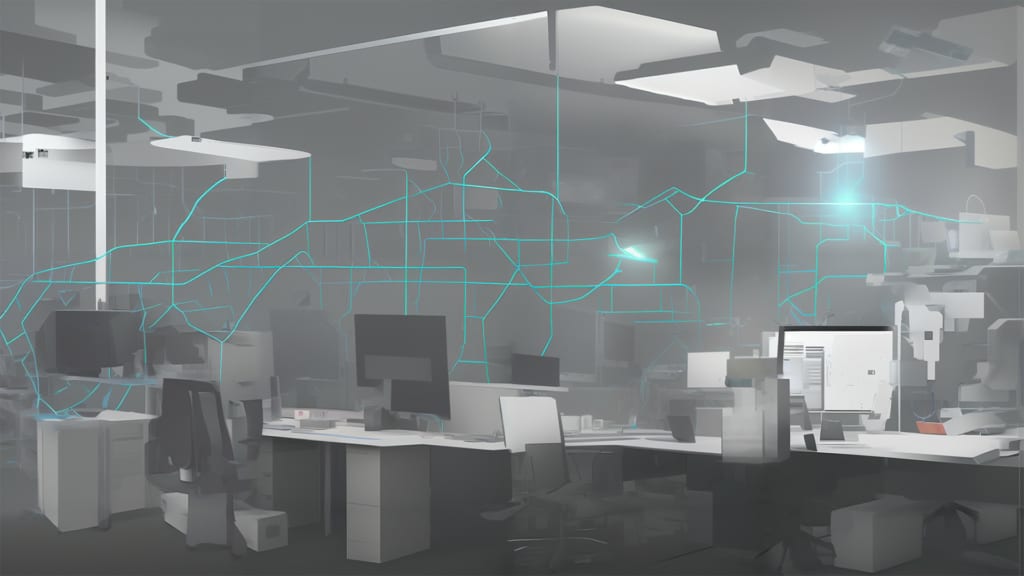
In this guide, I will walk you through the step-by-step process of setting up and configuring Home Assistant and Unraid to integrate seamlessly together, ultimately enhancing your smart home experience. Unraid is a Linux-based, highly versatile, and user-friendly Network Attached Storage (NAS) operating system. It allows you to consolidate your digital assets and manage your data efficiently. With its easy-to-configure interface, Unraid provides a reliable solution for storage, backup, and media management in your home network. Home Assistant, on the other hand, is an open-source home automation platform that puts local control and privacy at the forefront. By connecting various smart home devices and services, Home Assistant enables you to monitor, control, and automate your home environment with ease.
Contents
Building a custom NAS with Unraid
Unraid's user-friendly approach allows you to create a personalized NAS tailored to your needs using nothing more than off-the-shelf computer hardware. Its flexibility offers a plethora of options, making it the perfect fit for home use. For those eager to delve deeper into this fascinating world, Home Assistant Guide's sister website provides a treasure trove of Unraid guides to kickstart your journey.
Compared to one of its closest competitors, TrueNAS CORE, Unraid is a more beginner-friendly NAS solution with flexible storage options and ease of use, making it suitable for home users and potentially even small businesses. TrueNAS Core, with its advanced features and robust ZFS file system, caters to more experienced users and enterprise environments that require high performance and advanced data protection capabilities.
Bringing Unraid and Home Assistant together with Glances
Glances is a versatile cross-platform system monitoring tool, ingeniously crafted in Python – the very same programming language that powers Home Assistant Core. With Glances, effortlessly keep tabs on crucial information, ranging from your system's CPU and memory usage to an extensive selection of sensors and Docker containers.
Accessing Glances is a breeze, whether through the system terminal or its integrated web dashboard. Designed with cross-platform compatibility in mind, it smoothly operates on a variety of platforms, including Linux, FreeBSD, macOS, and Windows.
Installing Community Applications on Unraid
To effortlessly install Glances on your system, the Unraid Community Applications plugin is your best bet. You can find a comprehensive installation guide on the Unraid forums here. Once you've followed the instructions, you'll be ready to begin the Glances installation.
For those hesitant to use the Community Applications plugin, you can also manually set up a Glances docker container. However, this article will not cover that process, and it's highly recommended to take advantage of the user-friendly Community Applications. A well-crafted template awaits you, saving you from the manual setup.

Installing Glances on Unraid
After installing the Community Applications plugin, an additional Apps menu item will appear in your Unraid frontend. This section contains various Docker container templates and plugins maintained by the Unraid community. If a specific template isn't available, you can search Docker Hub as an alternative. Fortunately, a template for Glances exists. Simply search for and install the Glances app.

With Glances installed, you're halfway to integrating Unraid with Home Assistant. Navigate to the Docker tab in the Unraid menu, where you'll find your Glances container. Start the container (if it hasn't started already) and enable autostart for seamless operation.

Integrating Unraid through Glances with Home Assistant
Setting up the Glances integration with Home Assistant is a breeze using the web dashboard – no YAML editing required. Add a new integration in Home Assistant settings and search for Glances. Assuming you haven't altered the Glances docker container, input your Unraid system's IP address and click submit.
Upon successful integration, you can monitor various values such as disk space usage, disk temperatures, and hardware resources. Display these values in your Lovelace frontend and/or use them for automations. For instance, you can use the Lovelace Mini Graph Card to showcase each hard drive's capacity. When it comes to automation, the Glances integration allows you to receive notifications when a hard drive or cache reaches a certain limit, or activates a fan if the drives start overheating.



This no longer works