
I have previously covered IoT Link and HASS Workstation Service as solutions to integrate a Windows laptop or desktop with Home Assistant. Today, I introduce you to yet my favourite option so far: System Bridge from developer Aidan Timson. While I am a Windows user, you don't have to be one to take joy from this article, as System Bridge can be installed on Windows, macOS, and Linux.
In this explainer, I will be taking a look at System Bridge from a Home Assistant user's perspective. System Bridge does not need Home Assistant to function and has numerous API endpoints that can be reached by other means. However, as this website is for users of Home Assistant, I will not be covering any other functionality.
Contents
What System Bridge can do
System Bridge is not a front-end for Home Assistant. In fact, the goal of system bridge is to have you not notice that it is running in the background. Despite that, it does more than just one thing and covers the following bases:
- It can gather system information and send them to Home Assistant. This allows you to build automations that react to things happening on your computer.
- Commands can be sent to the remote system, and System Bridge even allows you to open files or URLs.
- System Bridge supports system notifications. These function as you would expect and are a nice-to-have on Windows with its lack of any official application.
Gathering information for Home Assistant
There is a whole list of data that System Bridge collects and sends to Home Assistant. It covers battery information, CPU usage, the amount of available RAM and much more. This information can be displayed in the Home Assistant, and you can also use it to trigger automations.
Sending commands from Home Assistant to your computer
Using POST, you can send commands from Home Assistant through System Bridge to your computer. For example, you could set up an automation to open Spotify, or have Visual Studio Code open configuration.yaml when you tell your voice assistant to open the Home Assistant configuration. This functionality also allows you to shut down your computer by executing the shutdown.exe file.
Other commands include the ability to control your computer's volume and to send keystrokes straight from Home Assistant.
System Bridge isn't perfect, but it might be the best we have
As I mentioned in the introduction, System Bridge is currently my favourite application for integrating a Windows computer with Home Assistant. The reasons for this statement are rather simple:
- System Bridge is under continuous development, whereas IoT Link and HASS Wordkstation Service are only updated sporadically.
- Home Assistant has a native integration with System Bridge, making it much easier to set up. You can configure the integration using the dashboard, sparing you from having to set up an MQTT broker just for one application, and you don't need to touch any YAML.
No support for webcam or microphone detection
In the age of the home office, many will be missing the ability for System Bridge to detect whether the webcam or microphone is active. This is a feature HASS Workstation Service supports, and I would hope that System Bridge finds a way of adding it.
If you use a USB webcam, you do have the ability to detect which devices are currently connected to your computer, but those with laptops and internal webcams are out of luck.
The frontend can't render CSS on first load
This is a bug I, along with others, have encountered. After installing System Bridge and opening the settings, I couldn't do anything, as there was clearly a problem with the CSS rendering. It took me way longer than I'd like to admit to just give up and reboot my system. After a reboot, the System Bridge settings loaded correctly. I mention this, as it might confuse potential newcomers.
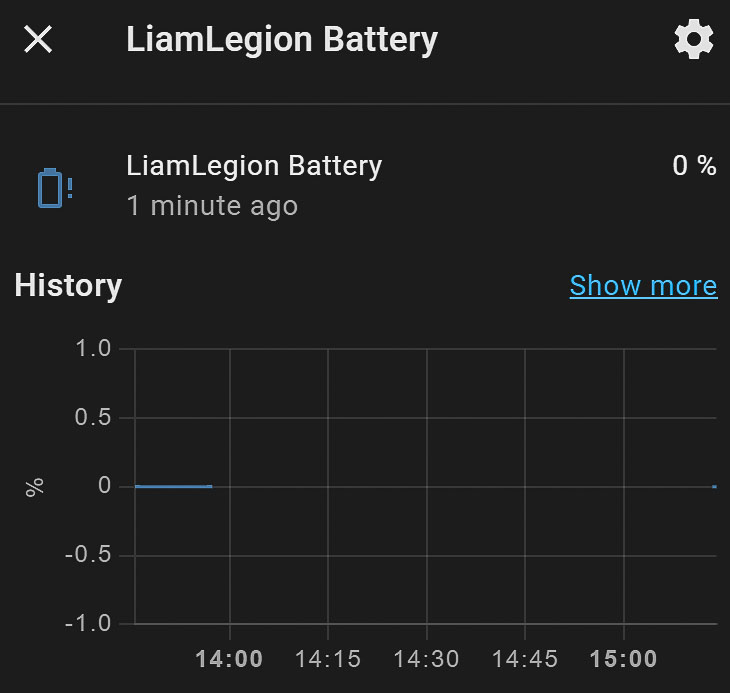
Not all data can be gathered
It is entirely possible that Windows 11 is the cause of this error. After all, it hasn't been on the market for long, and it is very much an unfinished product. Whoever is at fault, System Bridge doesn't display the current charge of my laptop's battery, which is a metric I would very much like to see.
There's more to come from System Bridge
As I have decided to use System Bridge to integrate my laptop running Windows 11 with Home Assistant, I will be posting guides on how to use the application to its full potential. If you want to be alerted when that happens, I recommend signing up to the Home Assistant Guide Newsletter.
