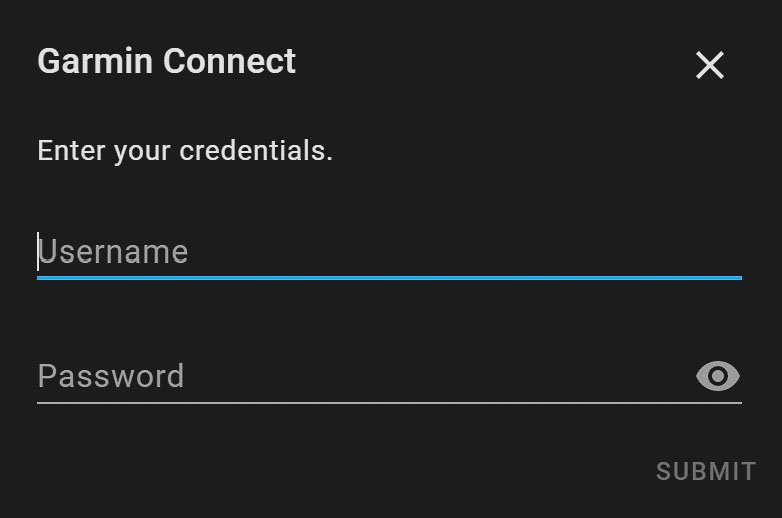Home Assistant Core recently got rid of the Garmin Connect integration due to its reliance on web scraping. Unfortunately, Garmin removed the possibility for projects like Home Assistant to access the API, and is now offering it exclusively to businesses. Luckily, the code used for the Garmin integration previously included with Home Assistant Core was still somewhat useable, and it is now offered as a custom component.
The current Garmin integration with Home Assistant isn't perfect, and it might break at any time, but it is the only option for those that want to import their fitness and health data from their sports watch. This short guide will show you how to install and set up this integration.
Contents
Installing the Garmin Connect custom component
There is only one way I ever recommend installing custom components: HACS, or the Home Assistant Community Store. Once you have HACS set up, you can simply search for, and install, the Garmin Connect integration. After restarting your server, you are ready to integrate Garmin Connect. If you can't find the repository in HACS, you can add it manually using the following URL:
https://github.com/cyberjunky/home-assistant-garmin_connectIf done correctly and restarted your server, the Garmin Connect custom component will appear in the list of all components you have installed using HACS.
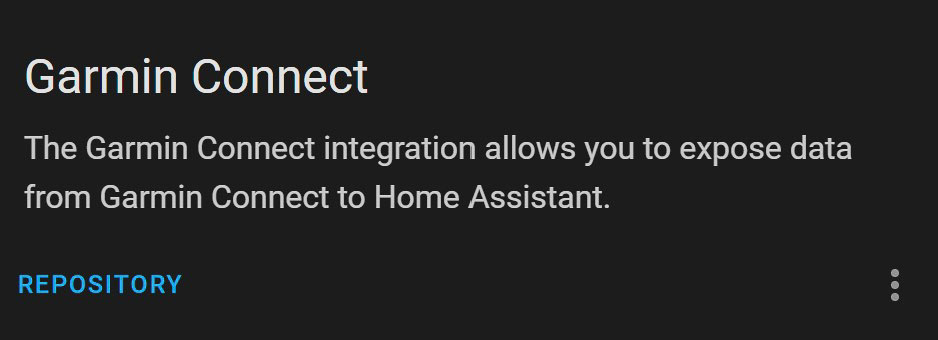
Setting up the Garmin Connect integration
As I already mentioned, the Garmin Connect integration with Home Assistant isn't perfect. It is when setting up this integration that this might become obvious. For example, you will need to wait a couple of minutes after your Home Assistant has booted until it will accept your username and password.
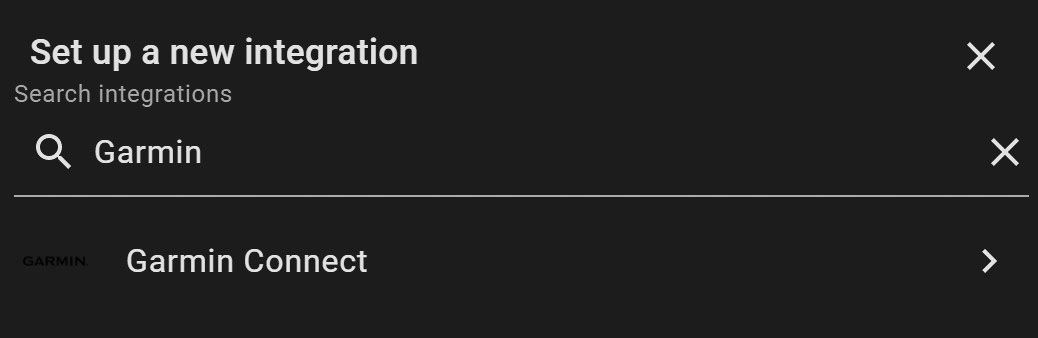
Once a couple of minutes have passed, head over to the settings in the web dashboard and add a new integration. From there, search for Garmin and click on the result.
Next, you will have to enter your email addressed used with the Garmin Connect account and the password. If you receive any errors after clicking on submit, I suggest you wait a bit longer and try it again.
You will now be able to see data from your Garmin Connect account in Home Assistant. Be warned, that the data will be out of sync because your sports watch only periodically syncs with your phone, and the integration can only fetch data every ~5 minutes.