Building on the recent customizability added to the Mushroom Template Card, Mushroom v2.0.0 enables you to create a more distinctive Home Assistant Dashboard. This update not only enhances the user experience but also includes a major code refactoring, paving the way for easier and more frequent updates.
Contents
Mushroom Cards Overview
Mushroom Cards come in various types, each tailored to display different kinds of information or control-specific devices. Some of the most popular Mushroom cards include:
- Entity Card: Displays the state and attributes of a single entity, such as a light or sensor.
- Template Card: Allows for highly customizable displays using templates, which can include icons, images, and dynamic content.
- Light Card: Specifically designed to control and display the state of light entities, providing intuitive brightness and colour controls.
- Alarm Card: Displays the status of alarm systems and allows for quick arm/disarm actions.
Each card type can be easily configured using a visual editor, making it accessible even for those who are not familiar with coding. This flexibility enables users to create a tailored smart home dashboard that meets their specific needs, whether it's monitoring energy consumption, controlling smart devices, or keeping an eye on security systems.
Primary and Secondary Information Options for All Mushroom Cards
Previously, only the Mushroom Entity Card could display secondary information alongside primary information. With Mushroom v2.0.0, all cards now offer this option. A dropdown menu allows you to easily select the information you want to display. The available options are:
- Name
- State
- Last-changed
- Last-updated
- None
These new options replace the deprecated hide_name and hide_state options. Instead of using these, you can simply select none from the dropdown. Your Dashboard will remain intact after updating, thanks to the developer's inclusion of backwards compatibility.
However, if you use deprecated options, you will see a warning and lose the ability to use the visual editor when editing those cards. For example, if you previously used the hide_state option, removing that line from the code will restore the visual editor's functionality.
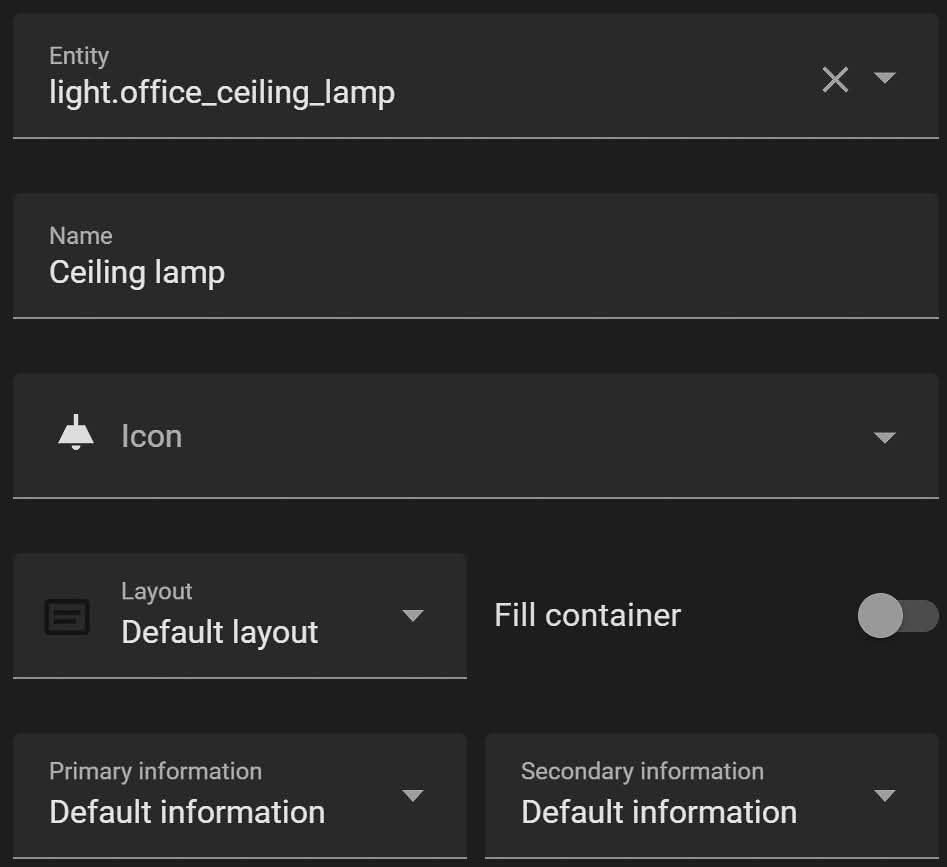
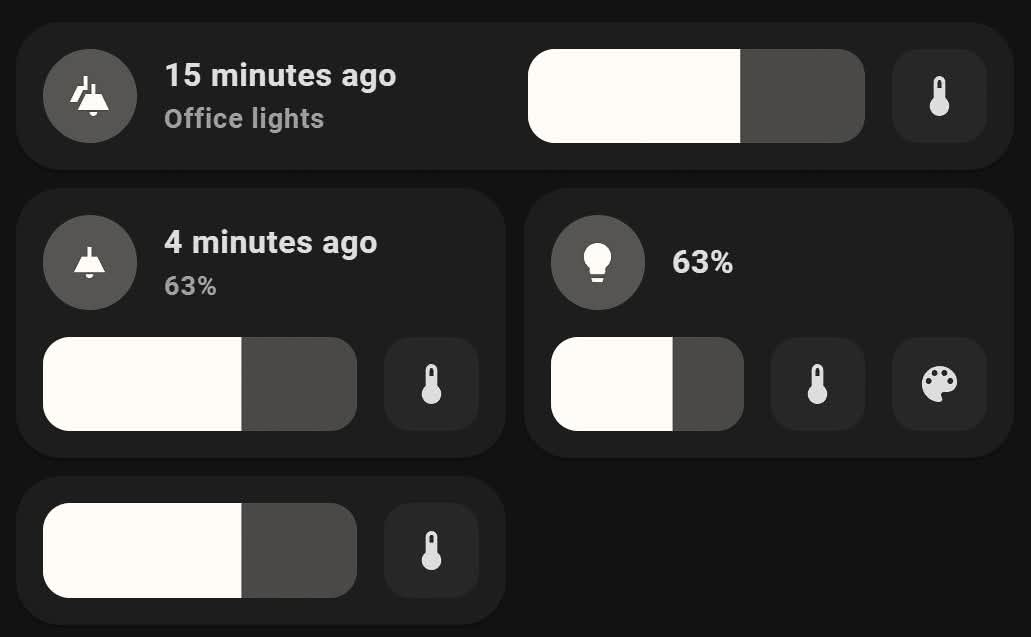
Add Icons or Pictures to Any Entity in Mushroom v2.0.0
The method for selecting icons or pictures has also been streamlined and unified. You can now choose between:
- Icon
- Entity picture
- None
Additionally, the Template Card now allows you to use both Material Design Icons (MDI) and images. When you select an image, whether from the web or uploaded locally, the icon will automatically be disabled.
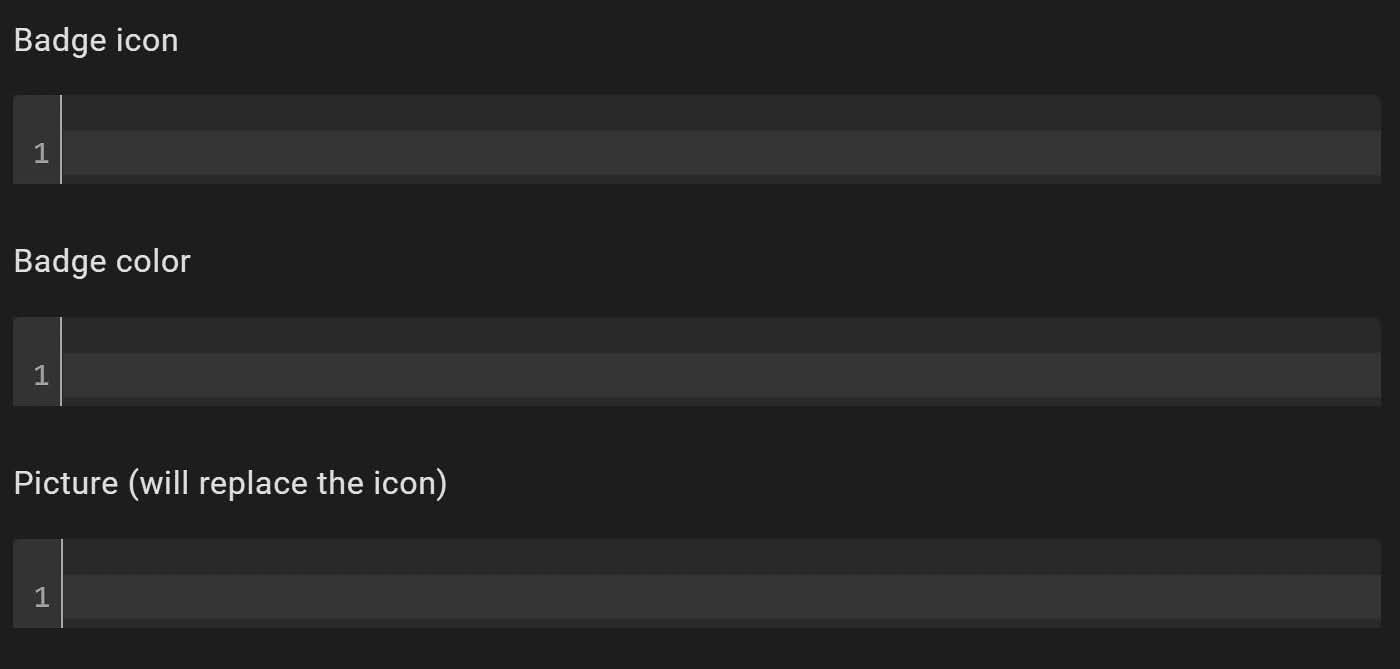
Icon Option
The Icon option allows you to display a symbolic representation of an entity using Material Design Icons (MDI). These icons are vector-based graphics designed to represent various functions visually, states, or types of entities within Home Assistant. Here are some key points about the Icon option:
- Standardized Symbols: Icons are consistent, easily recognizable symbols that follow the Material Design guidelines, ensuring a uniform look across different cards.
- Scalability: Being vector-based, icons can be scaled to any size without losing quality or becoming pixelated, which is particularly useful for high-resolution displays.
- Customizability: You can choose from a vast library of MDIs, allowing for extensive customization to suit your specific needs or preferences.
- Performance: Icons typically have a smaller file size compared to images, which can lead to better performance and faster loading times for your Dashboard.
Entity Picture Option
The Entity Picture option enables you to display a custom image or photo associated with an entity. This can be an image from the web or one you have uploaded locally. Here are the main aspects of the Entity Picture option:
- Personalization: Images can provide a more personalized and visually rich representation of entities. For instance, you can use actual photos of your home devices, family members, or pets.
- Flexibility: You can use any image format, and the image can be changed as needed to reflect updates or changes in the physical appearance of the entity.
- Contextual Information: Images can convey more detailed and specific information about an entity's state or context. For example, a photo of a plant can help you visually check its condition.
- Visual Impact: High-quality images can make your Dashboard more visually appealing and engaging, enhancing the overall user experience.
Practical Example
Imagine you have a smart light in your living room. Using the Icon option, you might choose a light bulb icon to represent the light's state (on or off). This icon is straightforward and functional, making it easy to quickly identify the light's status at a glance.
On the other hand, if you select the Entity Picture option, you could use an actual photo of the light fixture or the living room. This provides a more personalized touch and can be particularly useful if you have multiple similar entities, as the image gives a clear visual cue about which specific light or room is being referenced.
Less Code Means Faster Development
This update goes beyond visual enhancements. By unifying the appearance configuration across all cards, there is less duplicate code for the developer to maintain. This means future updates will require fewer code checks, resulting in faster release cycles.
Summary
Mushroom v2.0.0 brings enhanced customizability and streamlined development to Home Assistant Dashboards. Key updates include:
- Primary and secondary information options for all cards
- Unified method for selecting icons or pictures
- Major code refactoring for faster future updates
These improvements make it easier than ever to create a unique and functional Home Assistant Dashboard.
