A new Zigbee2MQTT release introduces the ability to temporarily disable devices. This feature is particularly useful for those who use the application to control seasonal devices, like Christmas tree lights, allowing them to be disabled when not in use without generating offline warnings.
Contents
How to Disable a Device in Zigbee2MQTT
There are two methods to disable a device: editing the configuration.yaml file or using the dashboard. The dashboard method is recommended due to its ease of use and visual feedback. Follow these steps to disable a Zigbee device (e.g., light, switch, or controller):
- Open the Zigbee2MQTT dashboard.
- Select the device you want to disable.
- Enter the device settings.
- Check the new checkbox to disable the device.
Once disabled, the device will still appear in your dashboard, but you will no longer receive offline warnings. This can also help clean up your MQTT messages and save resources, as Zigbee2MQTT will not attempt to communicate with the device until it is re-enabled. To re-enable the device, simply power it on and uncheck the box.
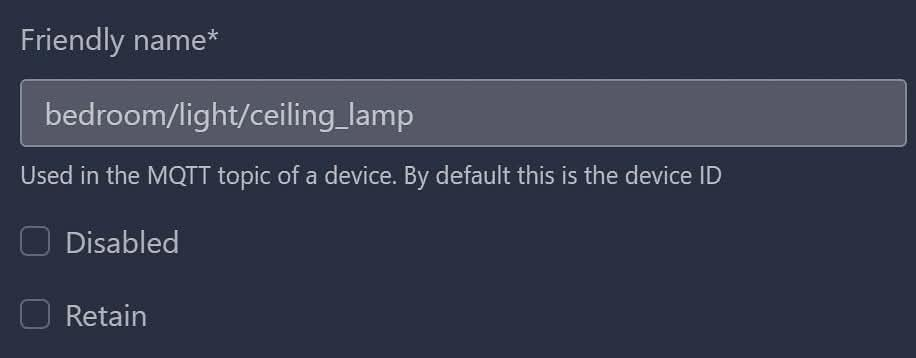

Accessing the Zigbee2MQTT Dashboard Over SSL
Version 1.29.0 also introduces the ability to use HTTPS for the Zigbee2MQTT dashboard. This is useful if your dashboard is publicly accessible. Detailed instructions for enabling HTTPS can be found in the Zigbee2MQTT documentation.
Caution: This setting is advanced. Avoid exposing your dashboard to the internet unless you are confident in your ability to secure it. Unauthorized access could lead to significant issues.
Over-the-Air Updates for New Devices
A common limitation of using Zigbee2MQTT instead of a device’s official hub is the delayed availability of firmware updates. These updates often need to be hosted on GitHub, as not all vendors provide them directly. With the help of the community, Zigbee2MQTT has managed to secure a number of updates, which are now available for the following devices:
- Gledopto GL-S-006P: A budget-friendly 5W RGB GU10 LED bulb with built-in support for several effects.
- Eco-Dim.07/Eco-Dim.10: An in-wall Zigbee dimmer capable of driving up to 205W.
- frient Motion Sensor Pro: A motion sensor by Develco. What makes this sensor stand out from the crowd is its tamper protections and integrated illuminance sensor.
- Aqara Wireless Mini Switch T1 (Xiaomi WXKG13LM): An upgrade of the popular Aqara smart button with Zigbee 3.0 and OTA update capabilities.
- Legrand Cable Outlet with Pilot Wire and Consumption Measurement (model 064882): a smart home device designed to provide advanced control and monitoring of electrical appliances
- Namron Zigbee 4 Channel Remote Control (4512705) and other Namron devices.
A fix for OTA updates failing to download is also included, addressing a long-standing issue for some users.
To check for and apply firmware upgrades, use the Zigbee2MQTT dashboard. The application will automatically detect devices that support OTA updates, simplifying the process.
The Smallest Zigbee2MQTT Docker Yet
The size of the Zigbee2MQTT Docker container has been significantly reduced in this release by switching from node-alpine to alpine images. This change makes version 1.29.0 the smallest Docker image released to date, saving around 50 MB of space. A smaller Docker container offers several advantages:
- Faster Deployment: Smaller containers can be pulled and started more quickly, reducing downtime during updates or initial setup.
- Reduced Resource Usage: With less disk space required, you can optimize storage and potentially run more containers on the same host.
- Improved Efficiency: Smaller containers typically have fewer components, which can lead to faster performance and easier management.
- Enhanced Security: With fewer dependencies, there is a smaller attack surface, potentially reducing vulnerabilities.
New Device Compatibility
This release also includes support for 60 new devices from IKEA, Tuya, Philips, and other manufacturers. Here is a small selection of what can now be integrated through Zigbee2MQTT:
- Tuya TS0201: This is a temperature and humidity sensor that allows you to monitor environmental conditions in your home. It is battery-operated, making it easy to place anywhere.
- IKEA E2001/E2002: These are remote controls for IKEA smart lighting. The E2001 is a single-button remote, while the E2002 features multiple buttons for more granular control. Both can be used to dim lights, change colours, and switch lights on or off.
- Philips Hue White: This smart bulb provides adjustable white light and can be controlled remotely via Zigbee2MQTT. It supports dimming, offering convenience and energy savings.
- Gledopto GL-S-006P: A 5W RGB GU10 LED bulb that allows for a wide range of colour options and brightness adjustments, making it ideal for mood lighting.
For a complete list, refer to the release notes.
Summary
To sum up, The latest Zigbee2MQTT release offers several new features and improvements:
- Temporarily disable devices using the dashboard.
- Enable HTTPS for the dashboard.
- Support for over-the-air updates for new devices.
- A smaller Docker image.
- Compatibility with 60 new devices.
These enhancements make Zigbee2MQTT more versatile and user-friendly, helping you manage your smart home devices more effectively.
