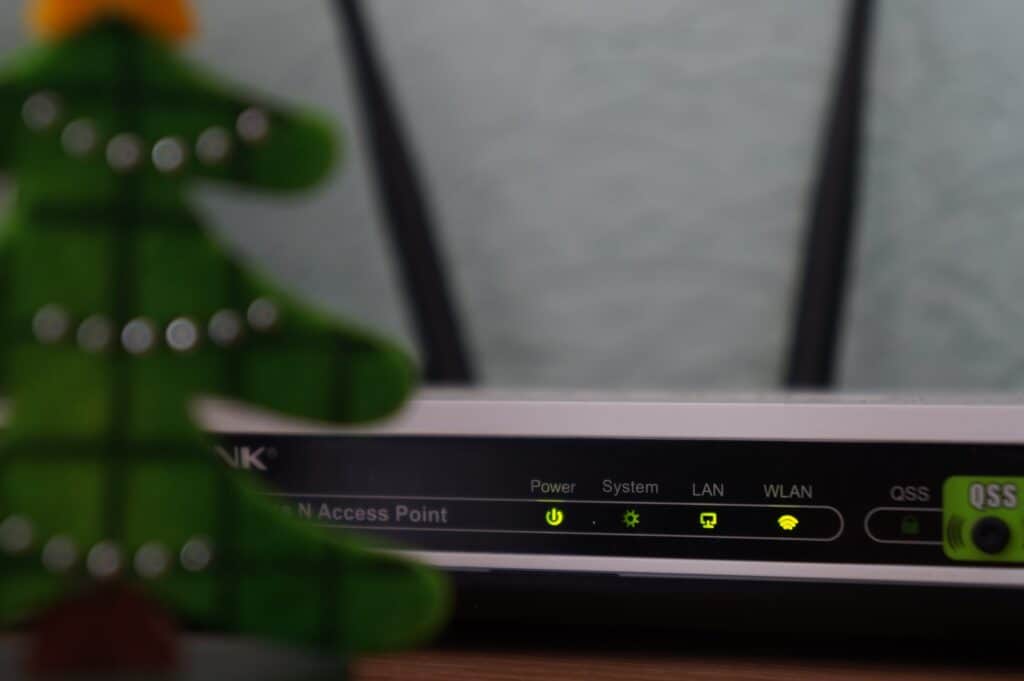
Both Wi-Fi and Zigbee share the same frequency space, operating at 2.4 GHz. Although many modern phones, tablets, and laptops support 5 GHz Wi-Fi, allowing them to be separated from other traffic thanks to a simultaneous dual-band access point, the majority of IoT devices only support 2.4 GHz Wi-Fi. For instance, ESP8266 and ESP32 devices in your smart home will solely connect to 2.4 GHz Wi-Fi, risking congestion. This article builds upon my previous guide on utilizing Zigbee Groups in Zigbee2MQTT, in which you learnt how to reduce traffic and improve the reliability of your Zigbee network.
Contents
Don't let your Zigbee mesh network drown
As your smart home accumulates more Wi-Fi and Zigbee devices, Wi-Fi devices might still function adequately, albeit with reduced speed or occasional drop-outs. However, the Zigbee network often suffers more, as its low bandwidth struggles to cope with flooding. Ideally, you decide on your Zigbee channel before setting up your Zigbee network. Modifying your Zigbee channel in Zigbee2MQTT, after setting it up, would necessitate re-pairing all your Zigbee devices.

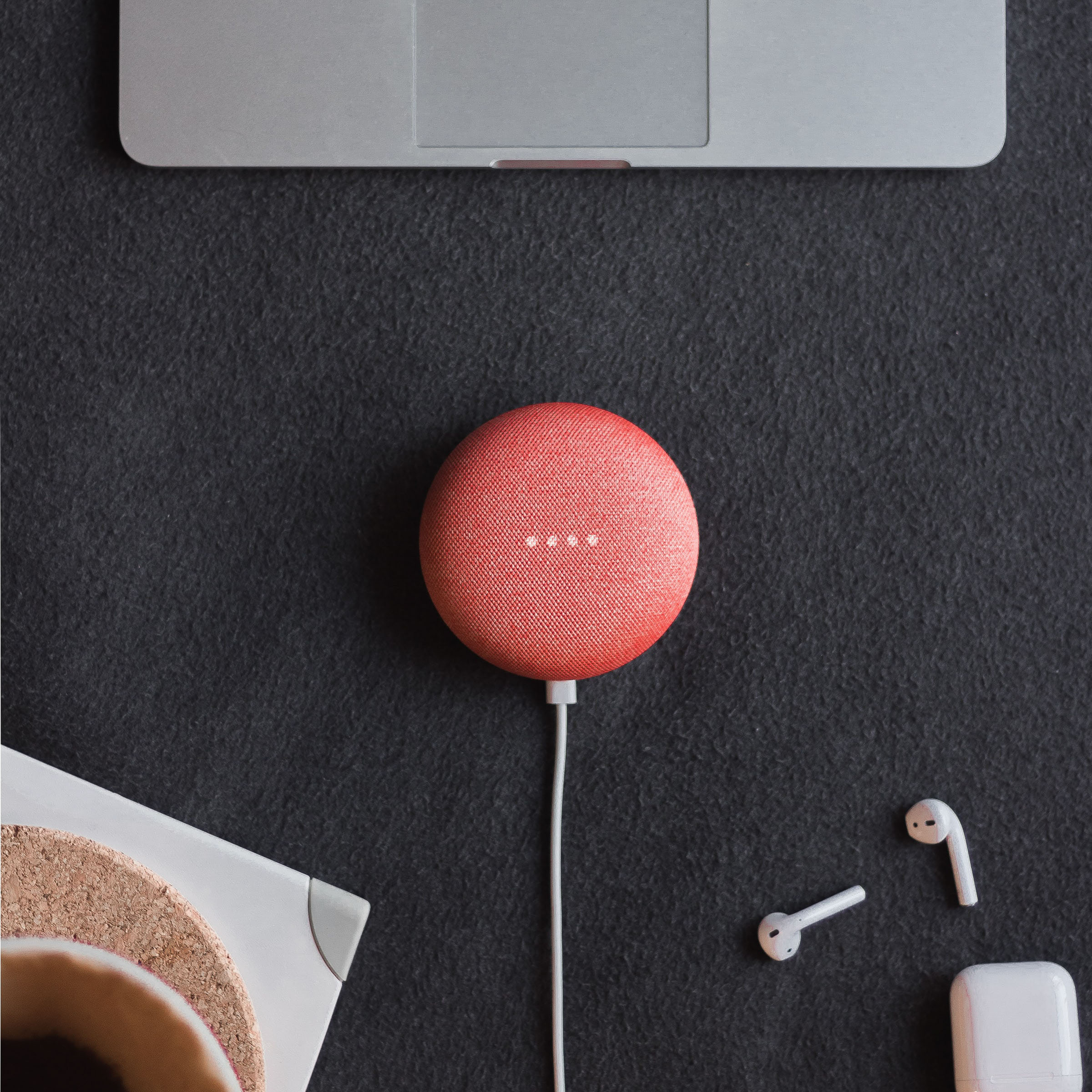
How to avoid 2.4 GHz band congestion
In the pursuit of a seamless Wi-Fi and Zigbee coexistence, mitigating traffic on the 2.4 GHz band is crucial. While Zigbee devices are confined to this frequency, you can still reduce the total number of commands by making use of Zigbee Groups. The ultimate goal is to shift as many devices as possible away from the 2.4 GHz Wi-Fi band.
Embrace the cable connection
Though Wi-Fi's convenience is undisputed, maintaining a home network calls for a simple rule: if a device can be connected via an Ethernet cable, it should be. Utilizing cables not only reduces Wi-Fi traffic, but also sidesteps potential congestion issues. Devices you are unlikely to move and eat up bandwidth, such as Plex client running on your smart television, are the first you should consider wiring up.
Security cameras can also be the cause of heavy Wi-Fi usage. Cutting out their wireless data transmissions can significantly improve your Wi-Fi network's performance. Bear in mind that different cable categories exist; opt for Cat 5e or higher for Gigabit Ethernet support, while Cat 6 cables meet stricter specifications for crosstalk and system noise and are compatible with 10 Gigabit Ethernet.


Switch to 5 GHz or 6 GHz Wi-Fi
To further ease congestion, make sure non-IoT devices capable of 5 GHz Wi-Fi support utilize this frequency exclusively. Most contemporary phones, laptops, and simultaneous dual-band routers or access points should be compatible.
Disable smart switching (or its equivalent, like Smart Connect on Netgear routers) on your access point or Wi-Fi router to achieve this. This enables you to manually manage both 5 GHz and 2.4 GHz bands independently. Your router or access point should now display as two distinct access points on your devices, one for each frequency. For 5 GHz Wi-Fi compatible devices, remove the 2.4 GHz access point and connect solely to the 5 GHz band.
If you find yourself in a location where even the 5 GHz channel is overcrowded, consider making the leap to Wi-Fi 6E. Wi-Fi 6E operates on the 6 GHz frequency band, in addition to the existing 2.4 GHz and 5 GHz bands used by Wi-Fi 6. This new frequency band offers more available spectrum, leading to increased bandwidth and decreased network congestion. The 6 GHz band is less cluttered than the 2.4 GHz and 5 GHz bands, resulting in diminished interference and enhanced reliability for wireless connections.
Choosing the best Wi-Fi channels
Now that you've successfully installed your Ethernet cable and connected any laptops, smartphones, and smart televisions to the 5 GHz band, it's time to optimize the 2.4 GHz band in your home network. Careful planning is paramount to avoid interference, especially since the Zigbee and Wi-Fi channel numbers do not represent the same things.
When dealing with multiple access points or routers, a good strategy is to assign channel 1 of the 2.4 GHz band to the first access point and channel 6 to the second. This approach ensures that the 2.4 GHz Wi-Fi channels don't overlap, providing optimal performance.
In an ideal world, your third access point would be assigned channel 11. However, this channel collides with Zigbee channels 23-26, so it's best to avoid it. Instead, alternate between channels 1 and 6 on your 2.4 GHz band Wi-Fi, keeping same-channel access points as distant as possible. Imagine a house with channel 1 in the basement, channel 6 on the ground floor, and channel 1 upstairs – this configuration allows Zigbee to operate smoothly in the 2.4 GHz band.
Zigging and zagging through Zigbee channels
You can change your Zigbee channel in the Zigbee2MQTT configuration.yaml file or in the web interface. As mentioned before, you will have to repair all of your devices if you change the channel on a running network. Forethought is your friend here.
By avoiding channel 11 of Wi-Fi's 2.4 GHz band, the Zigbee channels 24-26 will provide the best results with minimal interference. Be mindful, though – in the land of Stars and Stripes, channel 25 comes with an asterisk, as the FCC demands a lower transmission power.
Across the pond and beyond, the Zigbee channel 25 has been hailed as a hero by users who have witnessed a significant improvement in their network performance. While some cautionary tales circulate about channels 25 and 26, my personal odyssey on channel 25 has been smooth sailing thus far.
A blueprint for success
Optimizing the 2.4 GHz band in your smart home is an achievable goal when you plan ahead. Crafting a well-thought-out strategy for your Wi-Fi and Zigbee networks before plugging in devices will spare you the trouble of re-pairing every Zigbee gadget later on – especially those hard-to-reach ones.

Hi Liam,
Thanks for the article but I think the proposed channel choice is not the best one you can make. I’d recommend using channels 1 and 11 for the 2.4 GHz Wifi so there is no sideband lobe overlap between the two wifi-channels like when choosing wifi channels 1 and 6.
For the Zigbee network then pick channel 18 which is almost perectly in between wifi channels 1 and 11 with the least amount of interference.
Zigbee channel 26 can be problematic with some devices and channel 25 has lower transmission power in the US because of FCC regulations, so both are not ideal anyway.
I recommend also reading https://support.metageek.com/hc/en-us/articles/203845040-ZigBee-and-WiFi-Coexistence and https://de.control4.com/docs/product/zigbee/best-practices/english/latest/zigbee-best-practices-rev-d.pdf