
Let's dive into setting up and maximizing the benefits of Music Assistant, an innovative application that's quickly becoming a favourite for Home Assistant enthusiasts. During its grand reveal in the Let's get loud! stream, this application promised to revolutionize how users integrate music into their smart home ecosystem, and it certainly hasn't disappointed.
Contents
- Understanding Music Assistant’s Unique Offerings
- Getting Music Assistant up and Running
- Using the Music Assistant Interface
- Using Music Assistant Entities in Automations and Scripts
- Don’t Stop the Music: Music Assistants Enables Text-to-Speech (TTS) Without Interruption
- Music Assistant Conclusion: One to Look Out For
Understanding Music Assistant’s Unique Offerings
Music Assistant isn't just another item on the long list of Home Assistant Community Store (HACS) integrations. It's a comprehensive solution designed to manage and play your music from various sources, including Spotify, YouTube Music, and your own local files. It cleverly syncs with compatible media players set up in Home Assistant, ensuring a smooth and unified playback experience.
This integration shines with its bespoke user interface and compatibility with Home Assistant's native Media panel, enhancing your smart home setup with features previously unseen. Ready to elevate your music experience? Music Assistant awaits.
Getting Music Assistant up and Running
Despite its robust capabilities, installing Music Assistant is straightforward, thanks to HACS. It's compatible across different installation types, including Home Assistant Core running on Docker, and doesn't require custom repositories for installation. Simply navigate to the integrations section in HACS, search for 'Music Assistant', and follow the prompts for a hassle-free setup.
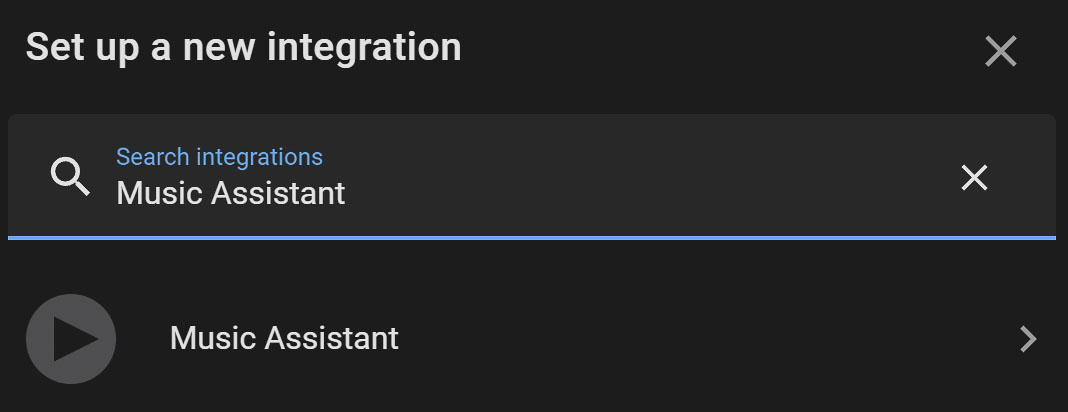
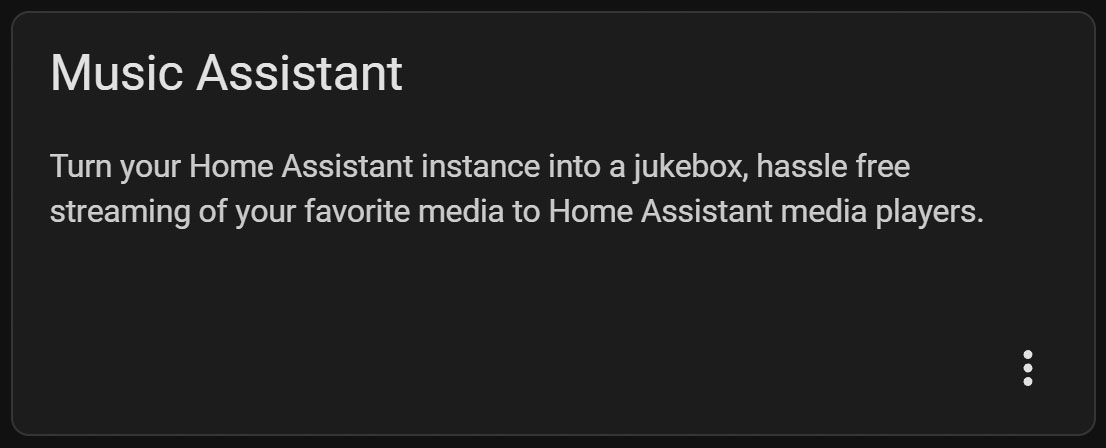
After installation, the setup wizard will guide you through selecting media players to integrate, ensuring a smooth and error-free configuration. Music Assistant's compatibility extends to a wide range of media players, from Google Cast devices to Sonos and Squeezebox players, among others. However, it's important to note that currently, it does not support devices reliant on Alexa for music playback from URLs or Apple AirPlay compatible devices.
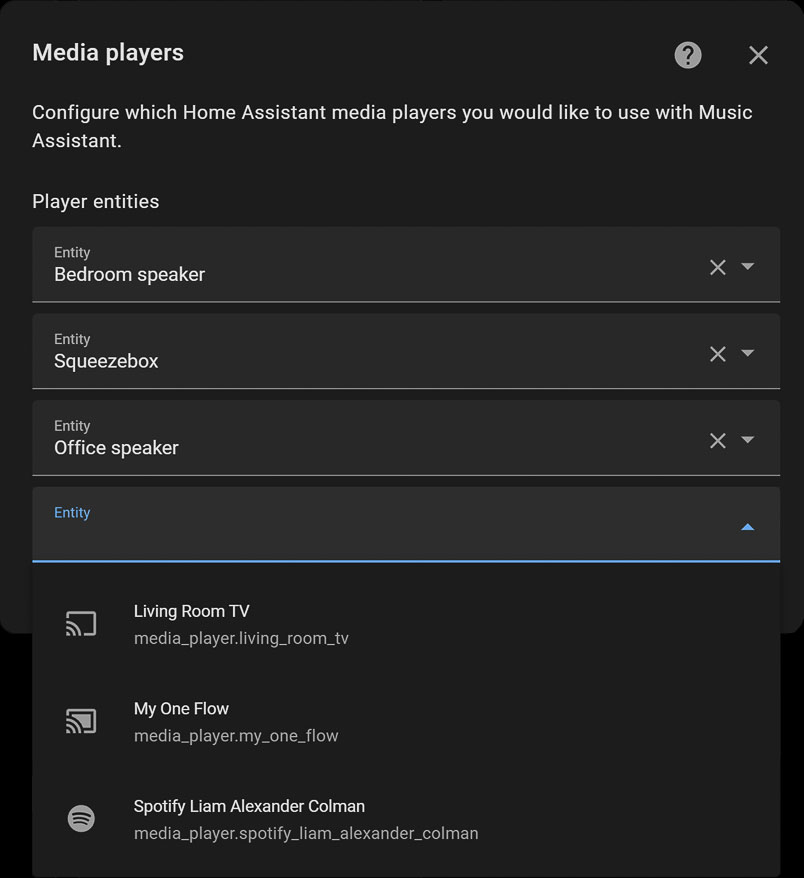
Which Media Players Are Compatible With Music Assistant?
Music Assistant is designed with flexibility in mind, theoretically capable of supporting any media player that integrates with Home Assistant and can play media from a URL. However, not all media players are created equal, especially when it comes to implementing the play_media service. But there's good news: as Music Assistant continues to grow in popularity, developers are actively working on solutions to enhance compatibility with a broader range of media players.
Currently, the following media players are confirmed to work flawlessly with Music Assistant, thanks to both developer testing and user feedback:
- Devices utilizing Google Cast technology, including the WiiM Pro, a spiritual successor to Chromecast Audio.
- Squeezebox players, through either SlimProto or Logitech Media Server (LMS) integration.
- Sonos media players and similar devices, such as IKEA SYMFONISK.
- Audio gadgets based on the Linkplay A31 chipset.
- The Bose SoundTouch speaker range.
- DLNA-enabled TVs or radios, leveraging the DLNA Digital Media Renderer for seamless streaming.
Limitations in Media Player Compatibility
Despite its broad reach, Music Assistant currently faces compatibility issues with some widely used media players, mainly due to technical constraints. For example, Amazon Echo devices and others that incorporate Alexa for media playback from URLs are incompatible. However, the advent of the Matter connectivity standard could potentially bridge this gap, expanding Music Assistant's compatibility in the future.
Additionally, Apple AirPlay compatible devices, including the Apple TV and Apple HomePod, are not currently supported by Music Assistant. But, as the platform evolves, there's optimism for broader device support.
Which Music Services Does Music Assistant Support?
Music Assistant presently supports an impressive list of music services, with Spotify Premium, Qobuz, Tune-In Radio, and locally stored files leading the way. An exciting update is on the horizon, with the addition of Tidal and Deezer support announced.
For those utilizing locally stored files, it's essential to ensure these are accessible directly by Music Assistant, as it does not support direct share mounting. A workaround involves mounting your media folder as a Docker mount, enabling Music Assistant to treat these files as local.
Currently, Music Assistant is designed to import and showcase favourites from your library. Yet, a forthcoming feature promises to enrich this experience by allowing users to explore streaming service recommendations directly within Music Assistant.
It's important to note that if you've already integrated a service like Spotify with Home Assistant, you'll need to re-enter your credentials for Music Assistant due to its distinct library importing functionality.
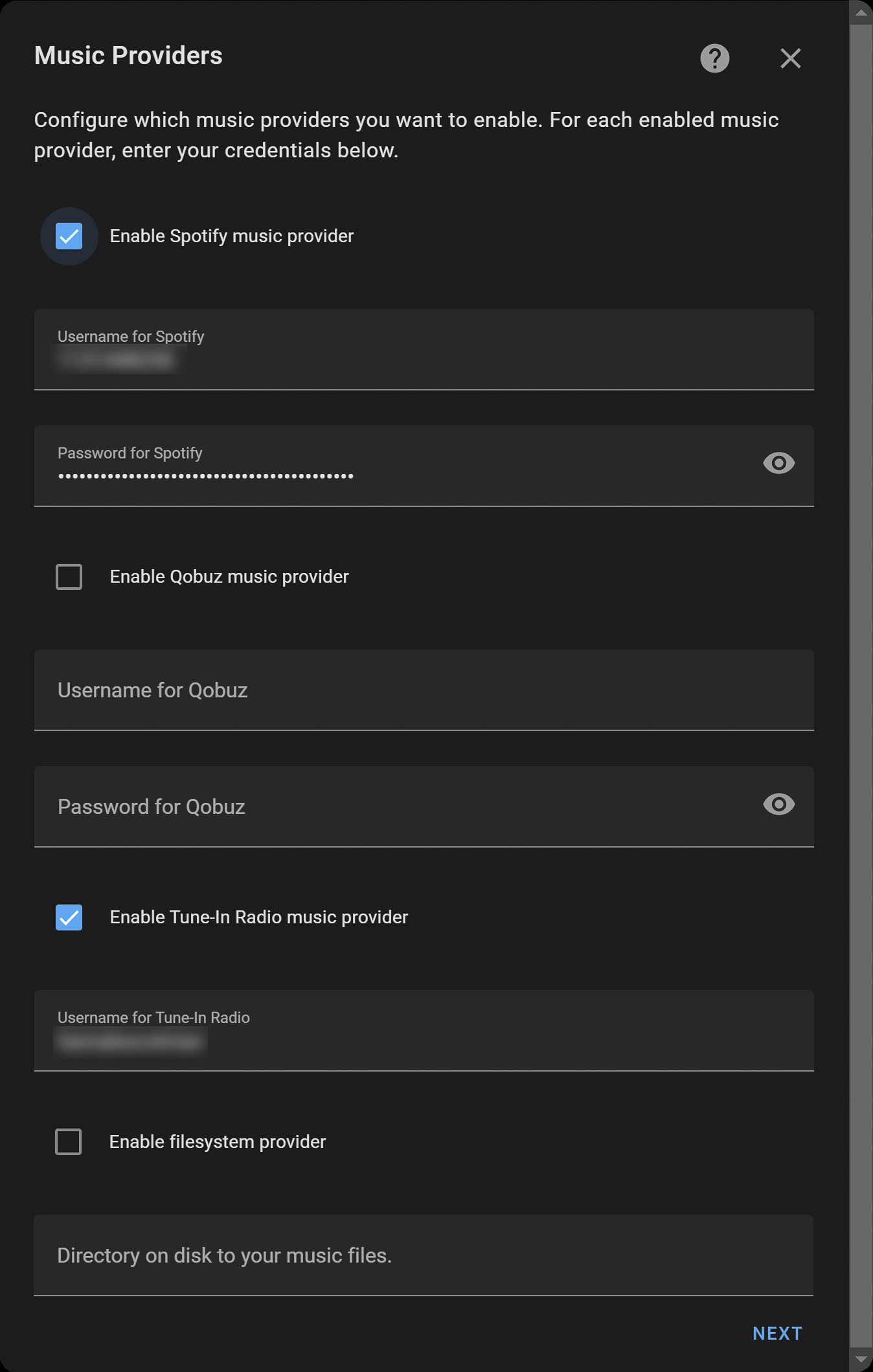
Hiding Source Players and Creating Media Players for Music Assistant
The configuration process culminates with the decision on which advanced settings to activate. Keeping the default settings is generally recommended for a smooth operation. A crucial aspect of Music Assistant's setup involves creating dedicated media players for optimal functionality. For instance, adding a Squeezebox via the Logitech Media Player integration results in the creation of a new entity, media_player.mass_squeezebox, designed to bypass limitations of the original entity.
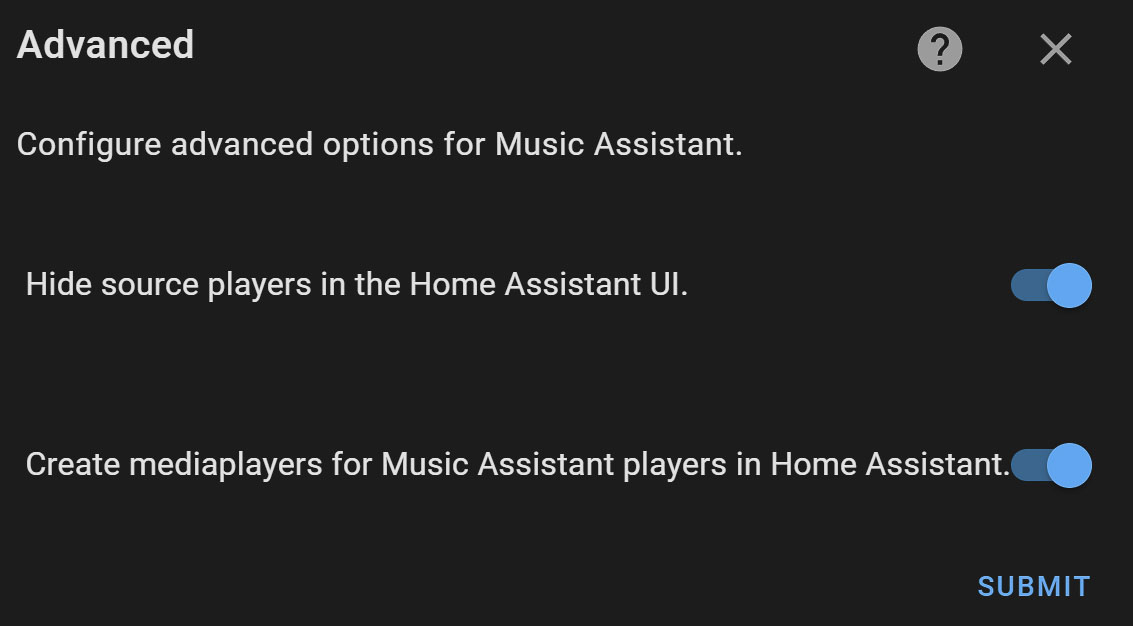
If you intend to use Music Assistant for your media needs, it's best to add its media players to the Home Assistant Dashboard, rather than the source media player. In the screenshot below, you can see both the Music Assistant media player (at the top), and the source media player (at the bottom). The source player only presents basic controls and shows the track info as “Streaming from Music Assistant.” The Music Assistant media player, on the other hand, gives you full control and displays the track and artist, along with the cover art of the track playing (in this example, “Lisa” by Kaufmann).
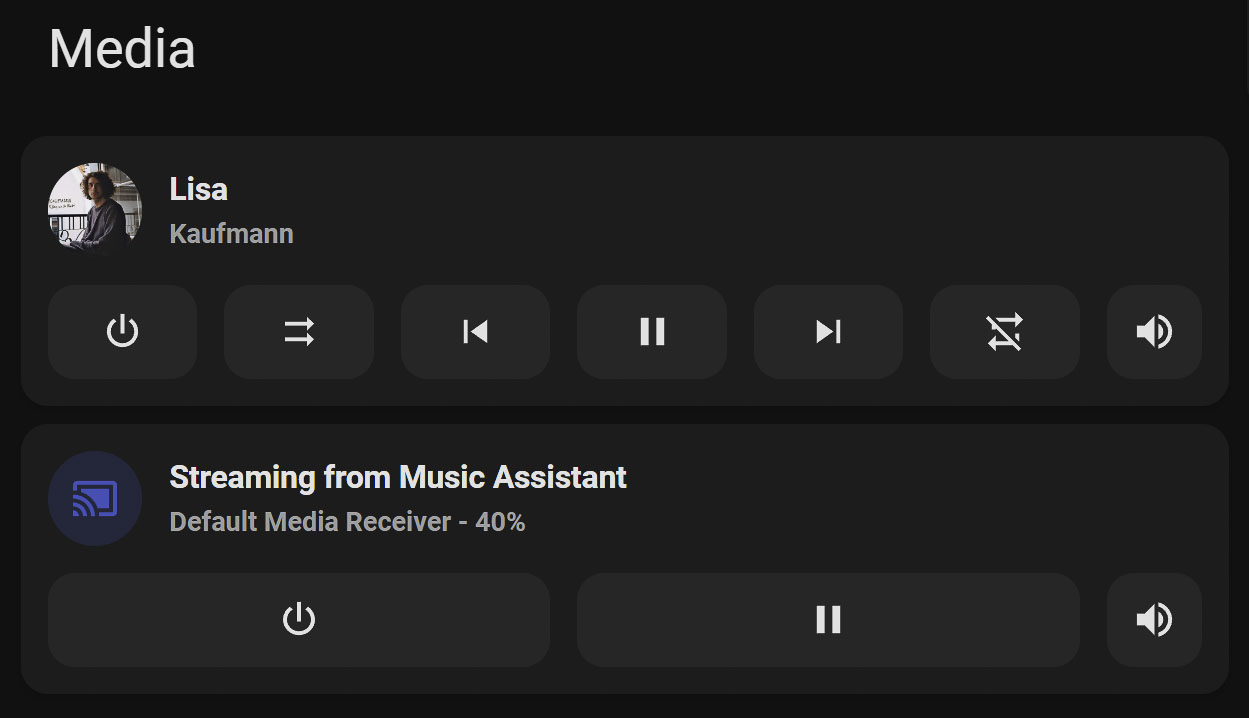
Using the Music Assistant Interface
The user interface of Music Assistant stands out for its simplicity and ease of use, despite a current focus on functionality over aesthetics. This balance is poised for enhancement, particularly to cater to the visual appeal of wall-mounted tablets, offering a sophisticated touch to any smart home setup. Accessing Music Assistant directly from the Home Assistant Sidebar, users are presented with a neatly organized selection menu, including artists, albums, tracks, playlists, or radio options.
The radio feature integrates with TuneIn, allowing for the importation of your favourite stations once configured. Yet, it's worth noting that Music Assistant currently does not pull radio stations from Home Assistant's native media browser, directing focus towards a more personalized radio experience.
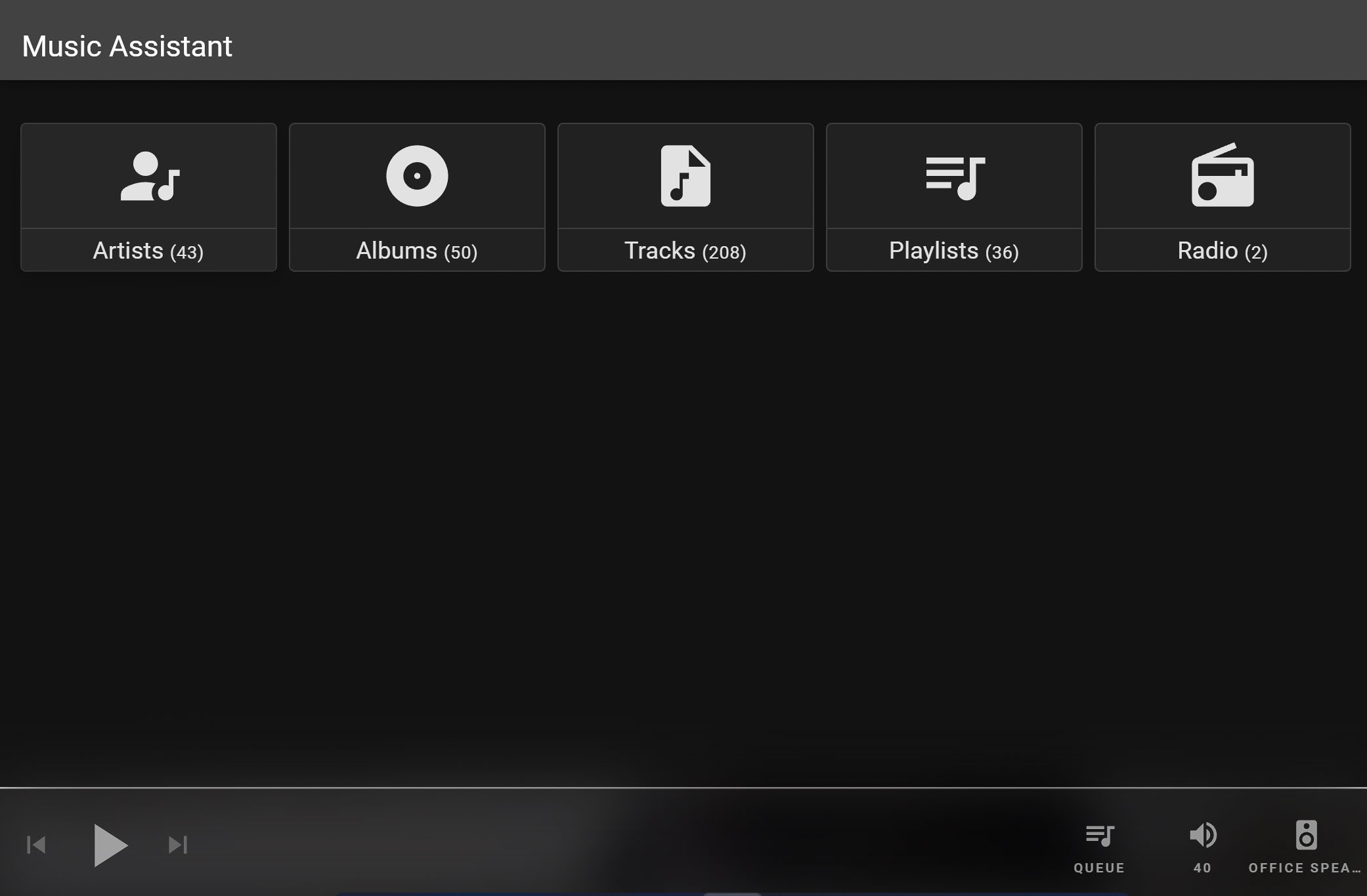
Delving deeper, Music Assistant's true capability shines when managing multiple music sources. By intelligently merging libraries instead of listing duplicate entries, it ensures a streamlined browsing experience. For instance, if you have Arctic Monkeys tracks in both your Spotify library and local storage, Music Assistant cleverly consolidates these, using ID3 tags to differentiate sources, thus emphasizing the importance of accurate tag management for optimal library organization.
Music Assistant transforms into a dynamic jukebox, allowing for the addition of various tracks to your play queue. It's engineered to prioritize the highest quality version of a track, unobtrusively filtering out lower-quality local files in favour of superior online versions, or vice versa, thereby maintaining an exceptional audio experience.
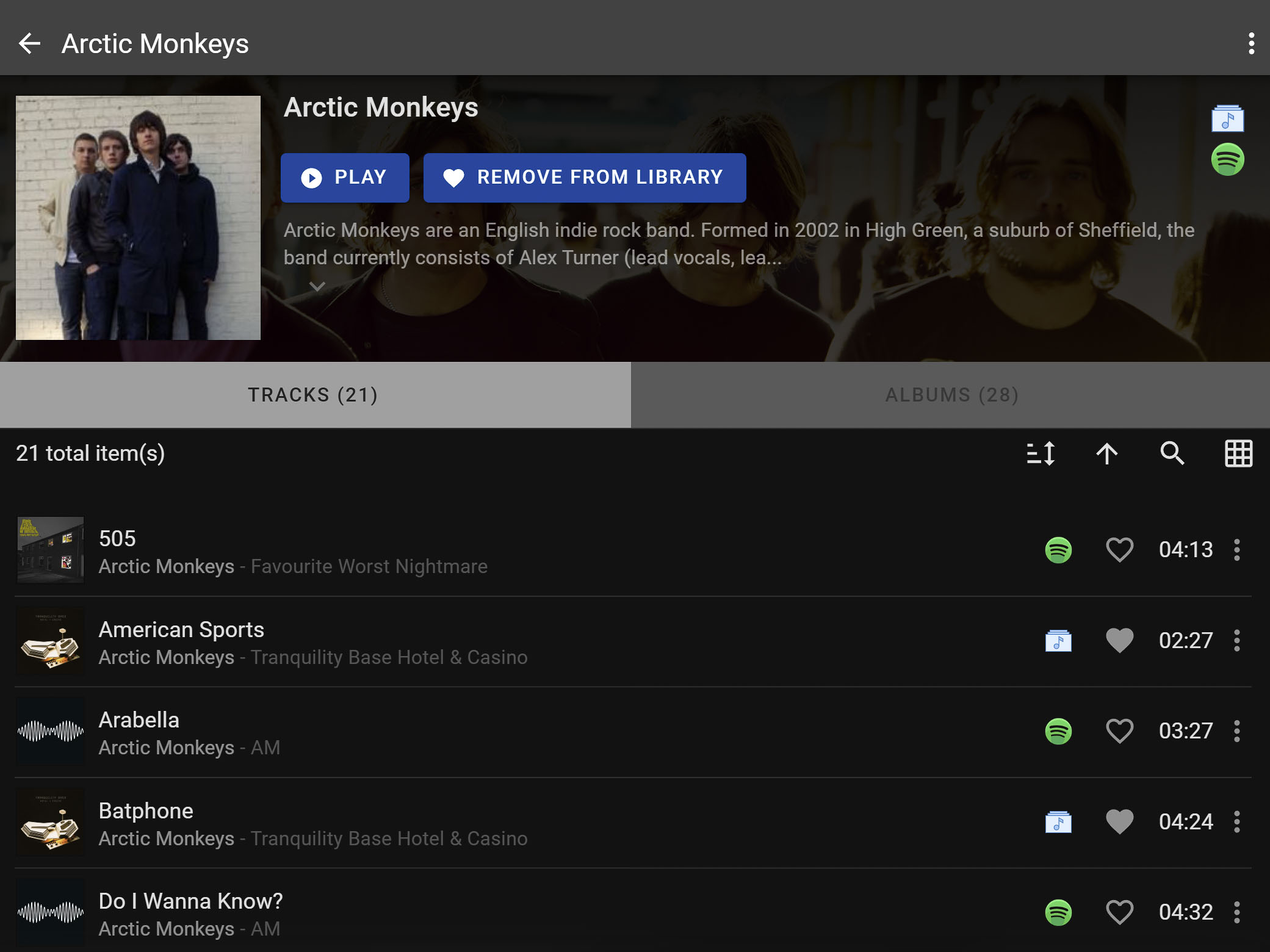
Using Music Assistant Entities in Automations and Scripts
Integrating Music Assistant into your home automation and scripts unlocks new potentials for personalized media playback. Any media player spawned by Music Assistant integrates seamlessly with existing scripts, supporting the media_player.play_media service. This flexibility means you can immediately play or queue media with the same ease as any standard media player in Home Assistant, broadening the horizon for automation scenarios and enriched smart home interactions.
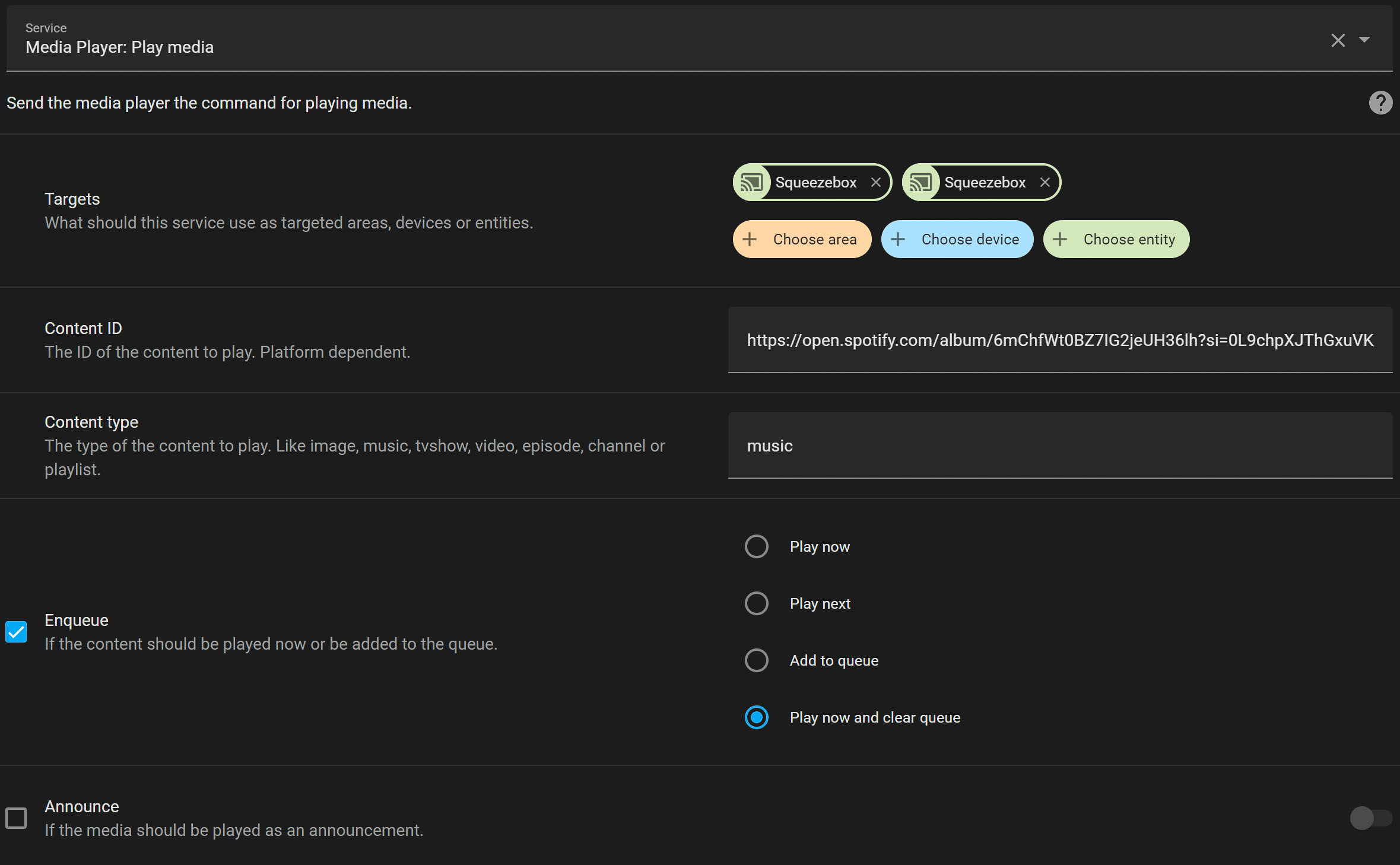
Don’t Stop the Music: Music Assistants Enables Text-to-Speech (TTS) Without Interruption
A standout feature of Music Assistant that I particularly appreciate is its seamless integration of text-to-speech (TTS) capabilities without interrupting music playback. This innovation surpasses previous attempts by various scripts and applications, offering an unmatched level of convenience and efficiency.
Activating this feature requires the use of a Music Assistant-created media player. This distinction is crucial, as the original source media player lacks this functionality. Users are afforded the flexibility to select their preferred TTS provider, enabling the system to momentarily pause the music, articulate the specified announcement, and then gracefully resume playback right where it left off. This feature represents a significant step forward in smart home personalization, allowing users to enjoy uninterrupted music alongside timely announcements.
Music Assistant Conclusion: One to Look Out For
Music Assistant presents a significant advancement in enriching the music experience within Home Assistant environments. However, its current appeal is predominantly towards those with a tech-savvy inclination, given its interface and operational nuances. The platform may not yet cater to the aesthetic and user-friendly expectations for display on wall-mounted tablets or screens.
The necessity of Music Assistant hinges on the specific requirements of your smart home setup. For users who primarily rely on simple playlist or album playback through scripts or automations, the transition to Music Assistant might not be imperative. Nonetheless, for those leveraging TTS within their smart home ecosystem, Music Assistant offers a transformative experience by ensuring the continuity of music playback post-announcement. Additionally, it simplifies direct music playback from Home Assistant, eliminating the need to manage URL copies manually.
Music Assistant is indispensable for enthusiasts aiming to integrate local media playback across network-attached speakers, covering a range of devices that other applications don't. This versatility, combined with its promising capabilities, positions Music Assistant as a potential core component of many Home Assistant configurations.
Looking ahead, the potential for Music Assistant to evolve and refine its offerings is immense. With its current capabilities already impressing and a clear roadmap for enhancement, it's an exciting time for Home Assistant users. Music Assistant is poised to redefine smart home music integration, making it a technology worth watching in the evolving landscape of home automation.

hi,
can Music Assistant ‘see’ DLNA Music sources, Home assistant introduced support and all my music files are visible via DLNA
thanks in advance
Darren
Hi there. Music Assistant can indeed play to DLNA music sources. I just tested this with an old alarm clock. However, the controls did start acting up after some time. I can’t say who’s fault that is.
I have installed Music Assistant, but when I want to play someting, my speaker keeps on buffering and play does not start. Did I do something wrong?
I have installed Music Assistant in Home Assistant, but when I want to play a song, the Google speaker keeps on buffering and does not start to play.
How can I solve this problem?
Hi,
If I want to play an album in the local media folder, what’s URL for the content ID?
Thanks
Hannah
Changing the volume seems to be complicated, you have to klick several times. Don’t like this.
Is it possible to control music assistant using voice commands, i.e. through home assistant assist? That would be amazing!
Thanks!